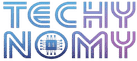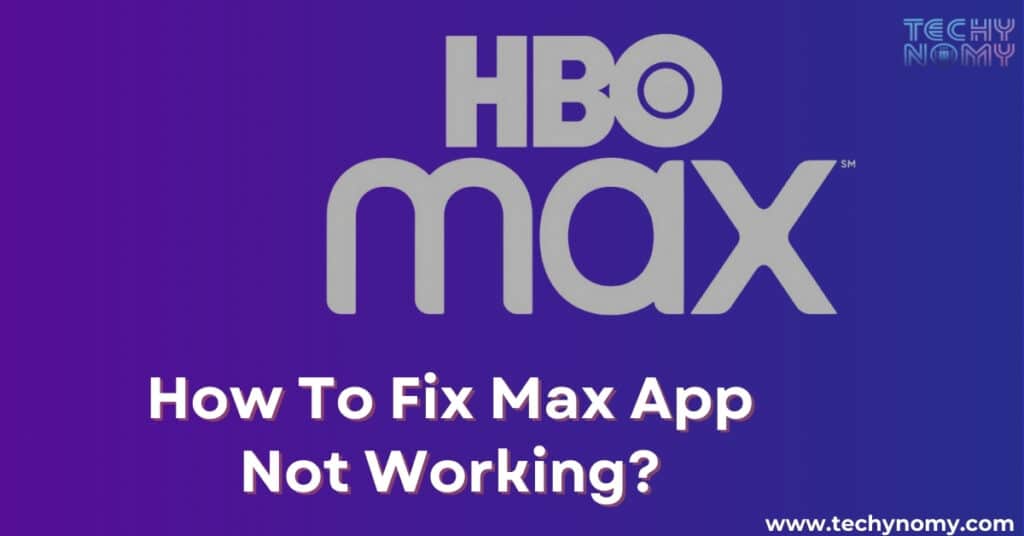Last weekend, I settled in to enjoy my favorite show on Max, but I was stopped by that annoying spinning wheel. I felt frustrated and realized I wasn’t the only one having these problems. Streaming services like Max (formerly HBO Max) are now a big part of our entertainment, but they can still let us down. Here, you’ll find easy tips to fix the issue of Max App Not Working and get back to watching your favorite shows without any interruptions.
Understanding the Max Streaming Platform

Before we dive into troubleshooting, let’s take a moment to appreciate what Max brings to the table. Launched by Warner Bros. Discovery, Max offers an impressive array of content, from blockbuster movies to critically acclaimed series. Its vast library and user-friendly interface make it a go-to choice for millions of streaming enthusiasts.
However, with great content comes great responsibility – and occasionally, technical challenges. Whether you’re experiencing Max keeps crashing issues or facing Max app sound not working problems, we’ve got you covered.
Common Max App Issues
Before we delve into specific solutions, let’s identify the most frequent issues users encounter:
- Max keeps crashing: The app unexpectedly closes or freezes.
- Max app sound not working: Video plays but audio is absent.
- Max won’t play: Content fails to load or buffer.
- Max error codes: Specific error messages appear, such as Error 100 or 420.
- Streaming on multiple devices: Issues with account access across different platforms.
Understanding these common problems is the first step in effectively troubleshooting your Max app issues.
Is It Just You? Checking for Widespread Outages
Before you start tinkering with your device or app settings, it’s crucial to determine if the issue is on your end or if it’s a widespread problem affecting the Max streaming platform.
How to Check Max’s Official Status
- Visit the official Max help center website.
- Look for any banner messages indicating known issues or maintenance.
- Check their official social media accounts (Twitter, Facebook) for announcements.
Using Third-Party Outage Detectors
Websites like DownDetector or IsItDownRightNow can provide real-time information on service outages. Simply search for “Max” or “HBO Max” on these platforms to see if others are reporting similar issues.
Social Media Insights
A quick search on Twitter using hashtags like #MaxDown or #MaxNotWorking can reveal if others are experiencing similar problems. This crowd-sourced information can be invaluable in determining the scope of the issue.
“In the digital age, your fellow users are often the quickest source of real-time information on service outages.”
Quick Fixes Before Deep Diving

Before we explore more complex solutions, let’s start with some quick fixes that often resolve Max app issues:
- Restart the app: Close the Max app completely and relaunch it.
- Check internet connection: Ensure you have a stable and strong internet connection.
- Update the Max app: Visit your device’s app store and check for any available updates.
- Clear app cache and data: This can often resolve issues caused by corrupted temporary files.
| Action | Description | Potential Benefit |
|---|---|---|
| Restart App | Force close and relaunch | Clears temporary glitches |
| Check Internet | Verify connection stability | Ensures smooth streaming |
| Update App | Install latest version | Fixes known bugs |
| Clear Cache | Remove temporary data | Resolves corruption issues |
Tackling Specific Max App Problems
Find easy solutions for common Max app problems like crashes, sound issues, and loading delays.
Max App Keeps Crashing
If you’re facing the frustrating issue of Max keeps crashing, try these steps:
- Update your device’s operating system: Ensure your device is running the latest OS version.
- Free up device storage: Low storage can cause app instability. Try deleting unnecessary files or apps.
- Reinstall the Max app: Uninstall the app completely, restart your device, then reinstall from the official app store.
Max App Sound Not Working
Max app sound not working can be particularly annoying. Here’s how to address it:
- Check device sound settings: Ensure your device’s volume is turned up and not muted.
- Verify HDMI connections: If using an external display, check that all cables are securely connected.
- In-app audio settings: Some content may have multiple audio tracks. Check if you’ve selected the correct one.
- Bluetooth issues: If using Bluetooth headphones, try disconnecting and reconnecting them.
Loading and Buffering Issues
When Max won’t play or you’re facing constant buffering, consider these solutions:
- Analyze internet speed: Max recommends at least 5 Mbps for HD streaming. Use a speed test tool to check your connection.
- Optimize Wi-Fi signal: Move closer to your router or consider using a Wi-Fi extender.
- Address bandwidth limitations: If other devices are hogging bandwidth, pause their activities or use Quality of Service (QoS) settings on your router.
- Try alternative streaming quality: Lower the video quality in Max settings to reduce bandwidth usage.
Error Codes
Max error codes can be cryptic, but they often point to specific issues:
Error 100: Login and Authentication Issues
- Verify your account credentials
- Check if there are any payment problems with your subscription
Error 420: Content Availability Issues
- This often relates to geographical restrictions. Ensure you’re in a region where the content is available.
- Verify device compatibility, as some content may not be available on all platforms.
Streaming on Multiple Devices
Max allows streaming on multiple devices, but there are limits:
- Understand Max’s simultaneous streams limit (typically 3 streams at once).
- Manage active streams by logging out of devices you’re not using.
- Address unauthorized access concerns by regularly changing your password.
Device-Specific Troubleshooting
Let’s look at some easy and effective ways to troubleshoot and fix Max app issues on different devices.
Fixing Max on Smart TVs
Fixing Max on Smart TVs can be straightforward with a few easy steps to follow for a smoother streaming experience.
Samsung TV App Issues
If you’re having trouble with Max on your Samsung TV:
- Ensure your TV’s firmware is up to date.
- Check available storage space – low storage can prevent app updates or proper functioning.
- If the app won’t download, try restarting your TV and attempting the download again.
LG TV Troubleshooting Steps
For LG TV users:
- Verify that your TV model is compatible with the Max app.
- Try uninstalling and reinstalling the app from the LG Content Store.
- Ensure your TV’s software is up to date.
Resolving Firestick Compatibility Problems
If Max not working on Fire Stick is your issue:
- Check for Fire Stick OS updates.
- Clear the app’s cache through the Fire Stick settings.
- Ensure your Fire Stick isn’t overheating, which can cause app malfunctions.
Addressing Gaming Console Streaming Issues
For Xbox and PlayStation users:
- Ensure your console’s system software is up to date.
- Check if there are any known issues with Max on your specific console model.
- Try uninstalling and reinstalling the Max app from your console’s app store.
Advanced Solutions
When basic fixes don’t work, there are advanced solutions that can help resolve stubborn Max app issues.
Contacting Max Customer Support
If you’ve tried everything and still can’t resolve your issue:
- Visit the official Max help center website.
- Use their live chat feature for real-time assistance.
- Consider calling their customer support line for more complex issues.
Using Max on Alternative Platforms
If the app isn’t working on your primary device:
- Try accessing Max through a web browser on a computer.
- Use the mobile app on a smartphone or tablet as a temporary solution.
Considering a VPN for Region-Locked Content
While Max doesn’t officially support VPN usage:
- Some users find that a VPN can help bypass regional restrictions.
- Be aware that using a VPN may violate Max’s terms of service.
Preventing Future Max App Issues
By following a few simple tips, you can help prevent future issues with the Max app and enjoy a smoother streaming experience.
Regular App and System Updates
- Enable automatic updates for both the Max app and your device’s operating system.
- Regularly check for manual updates if automatic updates are disabled.
Optimizing Device Performance
- Regularly clear cache and unnecessary files from your device.
- Ensure you have sufficient free storage space for smooth app operation.
Managing App Permissions Effectively
- Review and manage the permissions granted to the Max app.
- Ensure the app has necessary permissions like storage access and network connectivity.
Conclusion
Navigating the world of streaming can sometimes feel like traversing a digital maze, but with this comprehensive guide, you’re now equipped to tackle any Max app issues head-on. Remember, most problems have simple solutions – from checking your internet connection to clearing app cache. And for those trickier issues, don’t hesitate to reach out to Max’s customer support.
By following these troubleshooting steps and preventive measures, you’ll be back to enjoying your favorite content on the Max streaming platform in no time. Happy streaming!
FAQs
Why does Max seem glitchy compared to other streaming services?
Max, like any streaming service, can face temporary issues due to high traffic, server updates, or regional differences in infrastructure. However, regular updates and improvements are constantly being made to enhance user experience.
How can I improve Max app performance on older devices?
To enhance Max on older devices, regularly clear the app cache and data, close background apps, and lower video quality settings. Also, ensure your device’s operating system is up to date for better performance.
What should I do if Max won’t download on my smart TV?
If you can’t download Max, check your TV’s compatibility with the app and ensure there’s enough storage space. Restart your TV and try downloading again. If issues persist, look for firmware updates.
How often does Max release app updates, and why are they important?
Max releases updates every few weeks to months, which are vital for fixing bugs, improving performance, adding new features, and enhancing security. Regular updates ensure a better user experience and app safety.
Keeping your app updated ensures you have the latest improvements and the best possible streaming experience.