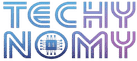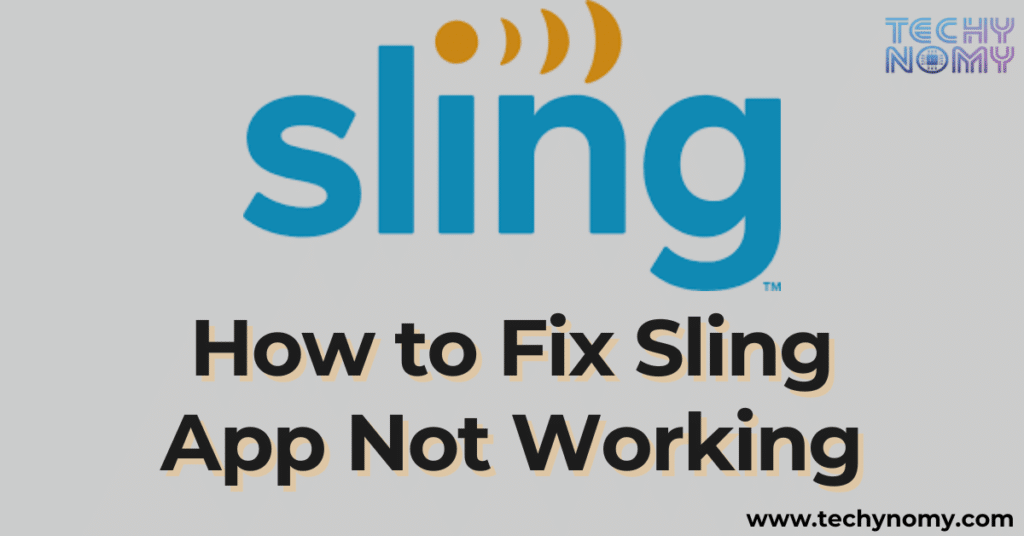A few weeks ago, I sat down to watch my favorite show on Sling TV, only to find the Sling app not working. Frustration quickly set in as the app froze on my Apple TV, and buffering interrupted every attempt to stream on my Roku. If you’ve ever experienced these same headaches—whether it’s buffering issues, app crashes, or VPN errors—you’re not alone.
Many users face these challenges with Sling TV, and they can disrupt what should be a seamless streaming experience. This guide is here to help, offering practical troubleshooting solutions to get your Sling app back on track and restore your entertainment without the stress.
Common Issues Reported for Sling App Not Working
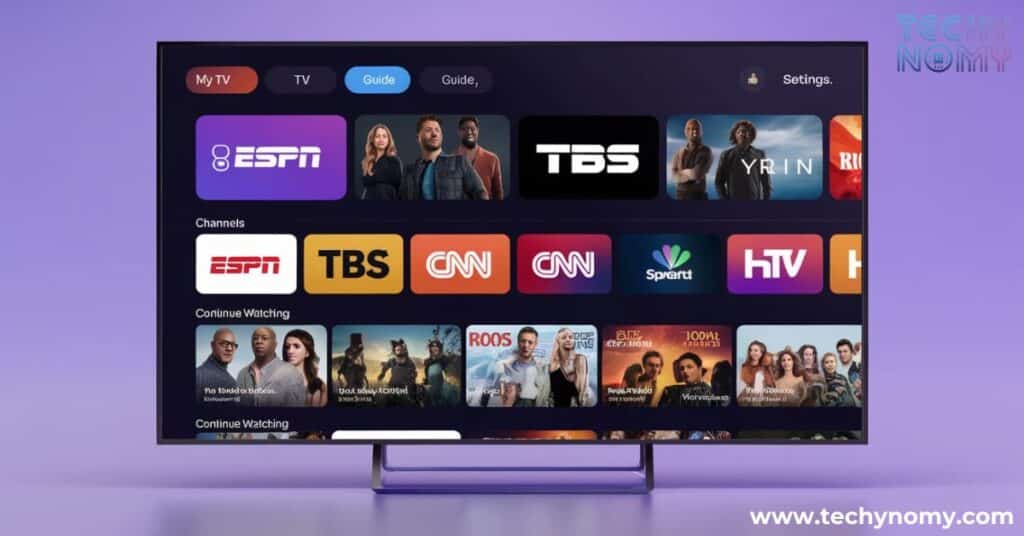
Understanding the most common problems with Sling TV can help you troubleshoot effectively and get back to streaming faster. Issues like buffering, app crashes, login errors, and location restrictions are frequently reported by users across different devices. Below, we dive into the specific challenges faced on Roku, Apple TV, Fire TV Stick, and more, along with potential causes for these disruptions.
Sling TV Buffering on Roku Devices
Buffering is one of the most common complaints among Roku users. This issue can occur when your internet connection is unstable, your device is overheating, or your app is outdated. For instance, streaming on slower internet speeds often leads to interruptions, especially when other devices are sharing the same network.
Roku devices are particularly sensitive to high network traffic, and buffering can occur if your internet speed dips below Sling’s recommended threshold. Moreover, older Roku models may experience performance issues if the app isn’t updated regularly.
Logged Out Due to Attempted Access Outside of the Country
Accessing Sling outside the U.S. or while using a VPN can result in being logged out. Sling enforces strict location-based restrictions due to licensing agreements, and using a VPN often triggers these restrictions. For example, if Sling detects an IP address that doesn’t match your account’s location, you might see an error stating that access is blocked.
This issue frequently arises when users travel internationally or attempt to bypass regional restrictions using a VPN. Disabling the VPN and ensuring your IP address matches your registered location typically resolves the issue.
Sling App Freezing on Apple TV
Apple TV users often encounter app freezing during playback. This issue can be linked to outdated software, corrupted app data, or insufficient storage on your Apple TV.
When the Sling app freezes, it might leave the screen unresponsive or even cause the device to crash entirely. Such interruptions can occur due to compatibility problems between the app and the Apple TV OS, especially if you’ve skipped recent updates. Clearing app data or reinstalling the app usually fixes this issue.
Sling TV App Not Open on My Fire TV Stick
Fire TV Stick users may find that the Sling app doesn’t load or gets stuck on the splash screen. This issue can be particularly frustrating, as it often occurs without warning.
Corrupted app data is a common cause, along with outdated firmware on the Fire TV Stick. Sometimes, weak internet connectivity can also prevent the app from loading properly. Restarting your Fire Stick and reinstalling the Sling app are effective solutions for this issue.
Audio Sync and Channel Guide Issues
Audio that doesn’t match the video can ruin your viewing experience. Similarly, an outdated channel guide might leave you unable to find your favorite shows. These problems are often caused by glitches in the Sling app or slow updates to the content database. Keeping the app updated and refreshing the guide usually resolves these issues.
Troubleshooting Steps for Sling App Not Working
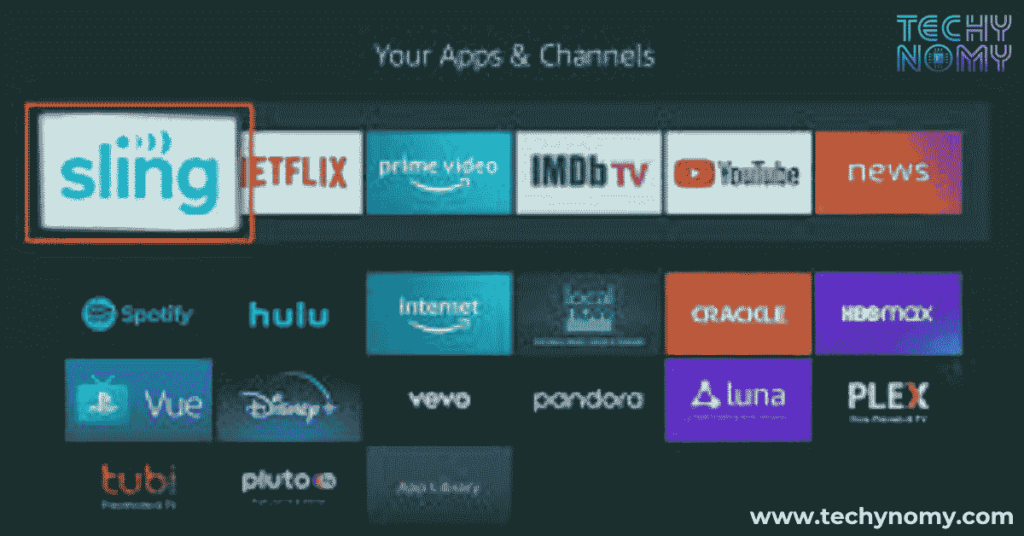
Resolving Sling app issues doesn’t have to be complicated. From checking your internet connection to updating your app or clearing cached data, these troubleshooting steps will help address the most common problems. Whether you’re dealing with buffering, app crashes, or login errors, following these practical solutions can quickly get Sling TV working again.
Network and Internet Issues
Check Your Internet Connection
A stable and fast internet connection is essential for uninterrupted streaming. Sling TV requires at least 3 Mbps for SD and 5 Mbps for HD content. If your connection speed is slower than this, buffering is almost inevitable.
To check your speed, use tools like Speedtest.net on your phone or computer. If your speed falls short, consider restarting your router or moving closer to the Wi-Fi source. Disconnecting devices that aren’t in use can also help improve bandwidth for Sling.
Pro Tip: A wired Ethernet connection is more reliable than Wi-Fi, especially for Roku or Fire TV Stick. If your device supports Ethernet, switch to a wired connection for a smoother experience.
Restart or Power Cycle Your Device
Sometimes, restarting your streaming device can resolve temporary glitches. This process clears the device’s memory and resets its operations. For example, Roku devices often benefit from a power cycle, which involves unplugging the device for 30 seconds and then reconnecting it.
Apple TV and Fire TV Stick users can restart their devices through the system settings. This process refreshes the operating system and clears minor bugs that might be affecting app performance.
Update Your Device and the Sling App
Outdated software is a leading cause of Sling issues. Keeping both your streaming device and the Sling app updated ensures compatibility and access to the latest features.
For Roku users, navigate to Settings > System > System Update to check for updates. On Apple TV, updates can be enabled automatically or installed manually via the App Store. Fire TV Stick users can visit the Amazon App Store to download the latest Sling app version.
Clear Cache and App Data
Cached data can sometimes become corrupted, leading to app crashes or freezing. Clearing the cache is a quick way to resolve these issues.
| Device | Steps to Clear Cache |
|---|---|
| Roku | Go to Settings > System > Advanced System Settings. Select Clear Cache. |
| Fire TV Stick | Open Settings > Applications > Manage Installed Applications. Find Sling and select Clear Cache. |
| Apple TV | Reinstall the app to remove corrupted data (Apple TV doesn’t allow direct cache clearing). |
Disable Power Saving Modes
Power-saving settings on devices like Fire TV Stick or smartphones can restrict app performance. These modes limit background activity and reduce internet usage, which can cause streaming interruptions.
To disable power-saving mode, go to your device’s settings menu and select the battery options. Toggle off power-saving features and reopen the Sling app.
Addressing Location and VPN Issues
If you’re logged out due to attempted access outside of the country, verify your IP address and disable any active VPNs. Sling blocks access from restricted regions, so using a U.S.-based IP address is critical.
Tip: When traveling, consider contacting Sling customer support to clarify access permissions for your account.
When to Contact Sling Customer Support
If all troubleshooting steps fail, contacting Sling support is the next step. Before reaching out, gather important details like your device model, error codes, and the steps you’ve already tried.
Sling offers support via chat, email, and phone. Additionally, its online forums are a helpful resource for troubleshooting advice from other users.
Conclusion
Fixing the Sling app not working doesn’t have to be overwhelming. By identifying the root cause—whether it’s buffering, freezing, or login issues—you can take targeted steps to resolve the problem. Start with basic fixes like checking your internet connection, updating your app, or clearing cached data. If the issue persists, restart your device or contact Sling’s customer support for assistance. Regularly updating both your device and the app ensures smoother performance and fewer disruptions. With these solutions, you can get back to enjoying your favorite Sling TV content without unnecessary delays. Remember, troubleshooting is often a step-by-step process, so patience and persistence are key!
Frequently Asked Questions
Why Is My Sling Login Not Working?
Login issues are often caused by incorrect credentials, expired passwords, or account restrictions. Resetting your password and ensuring your subscription is active should resolve the problem.
Why Isn’t My Sling Remote Working?
Unresponsive remotes can result from low batteries or pairing issues. Replace the batteries first, and if the problem persists, follow your device’s pairing instructions.
Why Are Some Channels Missing on Sling?
Missing channels are usually caused by outdated channel guides or location restrictions. Refreshing the channel guide in the app settings often fixes this issue.