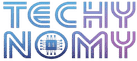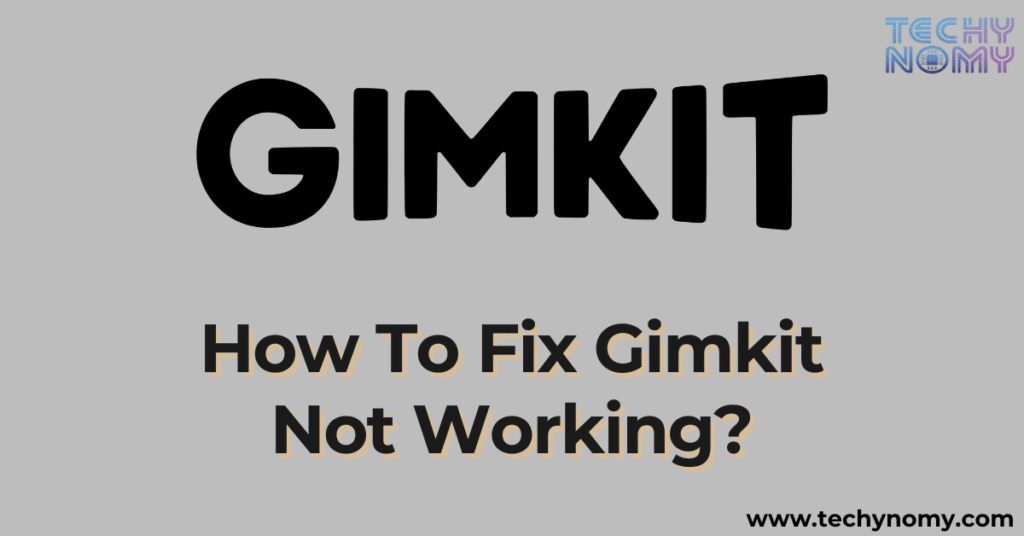Have you ever experienced Gimkit not working right before a big class or interactive session? It can be incredibly frustrating when technical glitches disrupt an otherwise engaging learning experience. As a widely-used platform to gamify learning, Gimkit makes education fun and interactive for students and teachers alike. But when problems arise—whether it’s app malfunctions, login issues, or connectivity troubles—it can leave users scrambling for solutions.
In this comprehensive guide, we’ll explore why Gimkit may not work properly and provide actionable steps to fix it. Whether the issue is with your internet connection, an outdated app, or something else entirely, these solutions will help you get back on track quickly.
Common Issues with Gimkit
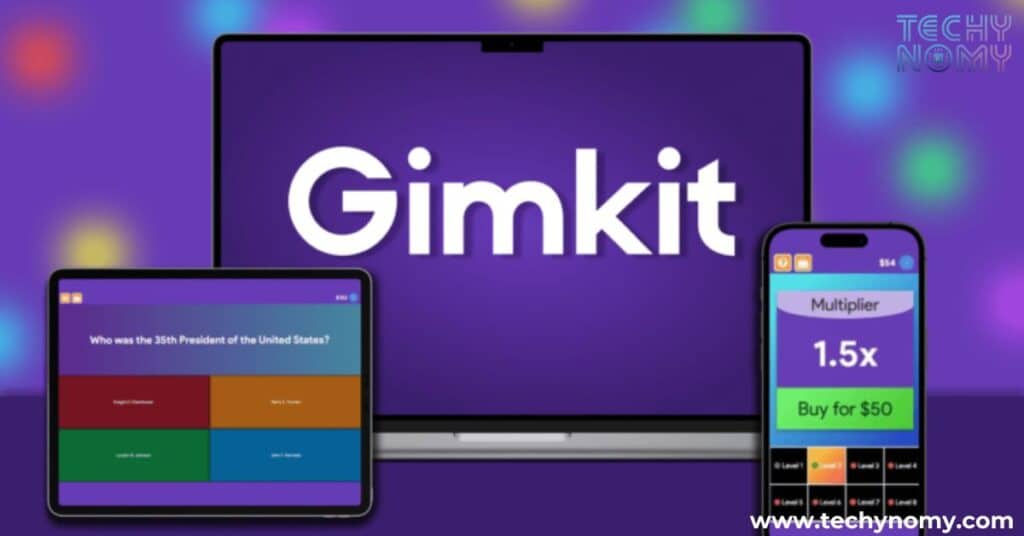
Before diving into solutions, it’s helpful to understand the typical problems users encounter when Gimkit isn’t working.
One of the most common complaints is loading errors, where the game fails to start or remains stuck on a blank screen. This often points to a poor connection or browser compatibility issue. Connectivity problems are also frequent, with users experiencing dropped games or lag, especially in large multiplayer sessions.
Some users report that specific features within Gimkit become unresponsive, such as buttons or tools required during gameplay. This is usually tied to outdated software or device compatibility issues. Another frustrating problem is when users can’t join or host games, sometimes due to limitations in their subscription plan.
Understanding these issues sets the stage for targeted solutions, which we’ll explore in the next section.
How to Fix Gimkit Not Working?
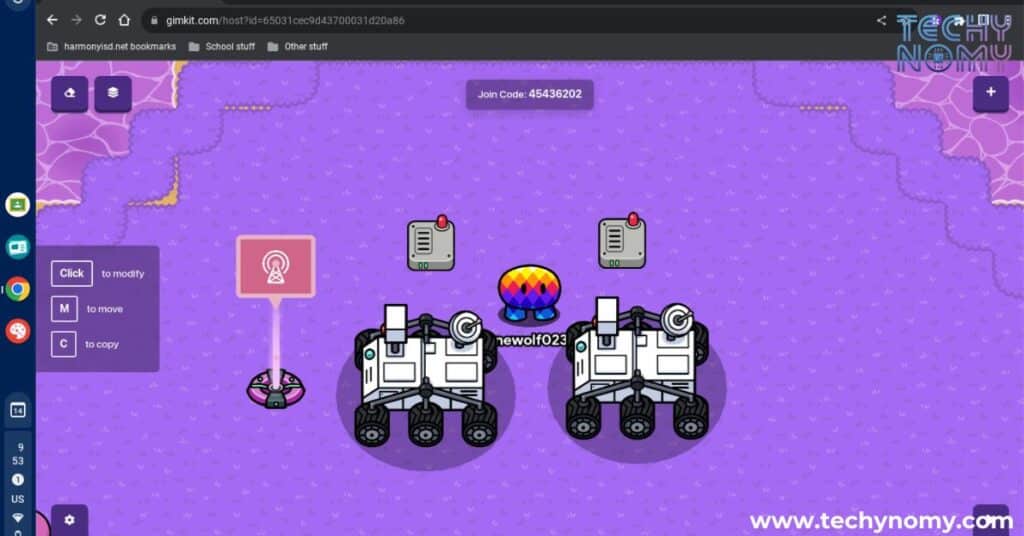
Gimkit not working? Don’t worry—technical glitches happen, but they’re fixable. This section offers straightforward tips and step-by-step solutions to get Gimkit running smoothly again, so you can get back to creating engaging, interactive learning sessions.
Check Your Internet Connection
A stable and fast internet connection is essential for Gimkit to function properly. Poor connectivity is often the root cause of issues like loading errors or disconnections during games. Start by ensuring your Wi-Fi or mobile data is active and strong.
If your connection seems weak, restart your router to refresh the network. You can also try switching to a different Wi-Fi network or using your mobile data as a hotspot. Testing your internet speed with tools like Speedtest can help you determine if your connection meets Gimkit’s requirements.
For optimal performance, aim for a download speed of at least 5 Mbps. If you’re on a shared network, consider disconnecting other devices that may be consuming bandwidth. Ethernet connections are ideal for a more reliable connection, particularly during important sessions.
Update Your Browser or App
Outdated software is a leading cause of app malfunctions on Gimkit. Ensuring your browser and the Gimkit app are updated can prevent compatibility issues.
If you’re accessing Gimkit via a browser, check to see if you’re using a supported one like Google Chrome, Safari, or Microsoft Edge. Updating your browser is straightforward—go to the settings menu, find the “About” section, and look for an update option. Additionally, clearing your cache and cookies can resolve lingering bugs caused by outdated files.
For users relying on the mobile app, visit the App Store or Google Play Store and check for updates. Having the latest version of Gimkit ensures you’re equipped with the newest features and bug fixes.
| Browser Compatibility for Gimkit | Version Requirements |
|---|---|
| Google Chrome | Version 94 or later |
| Safari | Version 14 or later |
| Microsoft Edge | Latest version recommended |
Disable VPN and Check Location Services
Using a VPN can sometimes interfere with Gimkit’s connectivity. While VPNs are useful for privacy, they may slow down your connection or block certain features on Gimkit. If you’re experiencing problems, consider disabling your VPN temporarily and trying to access Gimkit again.
Additionally, enabling location services may be necessary for certain features of the app. Ensure your device settings allow the app to access GPS or geolocation. This step is especially important if you’re using Gimkit in regions with strict internet protocols.
Tip: If privacy concerns make you hesitant to disable your VPN, you can whitelist Gimkit or configure your VPN settings for better compatibility.
Verify Gimkit’s Server Status
Sometimes, the issue isn’t on your end but with Gimkit’s servers. Server outages or scheduled maintenance can make the platform temporarily unavailable. To check if this is the case, visit websites like Downdetector or IsItDownRightNow, which provide real-time updates on Gimkit’s status.
You can also check Gimkit’s official Twitter account or website for announcements regarding server issues. If the servers are down, the best course of action is to wait until they’re back online.
Test on a Different Device or Browser
If Gimkit is still unresponsive, try accessing it on another device or browser. For instance, if you’re using a smartphone, switch to a laptop or desktop computer. Alternatively, try a different browser to rule out compatibility issues.
This step helps you identify whether the issue is tied to a specific device or software. If Gimkit works on another platform, you can focus on troubleshooting your original device further.
Disable Browser Extensions
Browser extensions, particularly ad-blockers and security tools, can interfere with Gimkit’s performance. These extensions may block essential scripts or prevent the app from functioning correctly.
To resolve this, disable extensions one by one to identify the culprit. Start with ad-blockers or privacy extensions, as they’re the most likely to cause conflicts. Once identified, keep the problematic extension disabled whenever you use Gimkit.
Restart Your Device
A simple restart can work wonders for resolving temporary glitches. Restart your computer, smartphone, or tablet to clear any lingering processes that might be interfering with Gimkit. If you’ve recently updated your software or installed new apps, a restart ensures all changes take effect.
Additionally, restarting your router can help refresh your internet connection, eliminating potential network-related issues.
Common Causes of Gimkit Issues

Understanding what leads to Gimkit not working can help you prevent future problems.
- Server-Side Problems: Scheduled maintenance or unexpected outages on Gimkit’s end.
- User-Side Issues: Weak internet signals, outdated software, or browser incompatibility.
- Subscription Limitations: Free accounts have restrictions, such as a limit on the number of players per game.
- Device Compatibility: Older devices or operating systems may struggle to run Gimkit smoothly.
Note: Regularly updating your software and ensuring a stable internet connection can minimize these issues.
Preventing Future Issues
To avoid running into problems with Gimkit, here are a few preventive measures:
- Keep Your Software Updated: Regularly update your browser, operating system, and the Gimkit app.
- Use a Stable Internet Connection: Switch to Ethernet for better reliability during important sessions.
- Clear Cache and Cookies Periodically: This prevents outdated files from causing conflicts.
- Plan Ahead: Check Gimkit’s server status before organizing large multiplayer games.
Pro Tip: Upgrade to Gimkit Pro if your group size exceeds the free tier’s limitations.
Conclusion
Gimkit not working can be a temporary setback, but with the right steps, you can quickly resolve most issues. From ensuring a stable internet connection to updating your app and browser, these solutions will help you troubleshoot effectively. By maintaining your software, checking server status, and following preventive measures, you can enjoy a seamless and engaging learning experience with Gimkit.
When in doubt, don’t hesitate to contact Gimkit’s support team—they’re there to help. Ready to dive back into interactive learning? Let’s get started!
Frequently Asked Questions
Is Gimkit No Longer Free?
Gimkit offers both free and paid versions. While the free tier allows limited functionality, upgrading to a Pro subscription unlocks features like larger game sizes, custom kits, and enhanced reporting.
Is Gimkit Better Than Kahoot?
Gimkit and Kahoot serve different purposes. Gimkit emphasizes interactive gameplay where players earn and spend in-game currency, making it more dynamic. Kahoot, on the other hand, focuses on quizzes with a simpler structure. Choosing between them depends on your learning experience needs.
Why Can Only 5 People Join Gimkit?
This limitation applies to free accounts. Upgrading to a Pro subscription removes this restriction and allows for larger group participation.
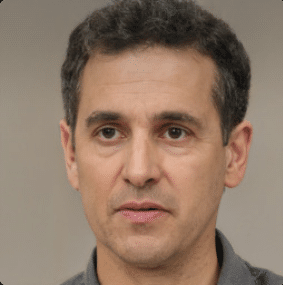
Joseph Dean is a dedicated author at Techy Nomy, specializing in creating easy-to-follow guides on how to cancel and activate various subscriptions. With a passion for simplifying the digital experience, Joseph delivers clear and concise content to help readers manage their services efficiently.