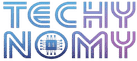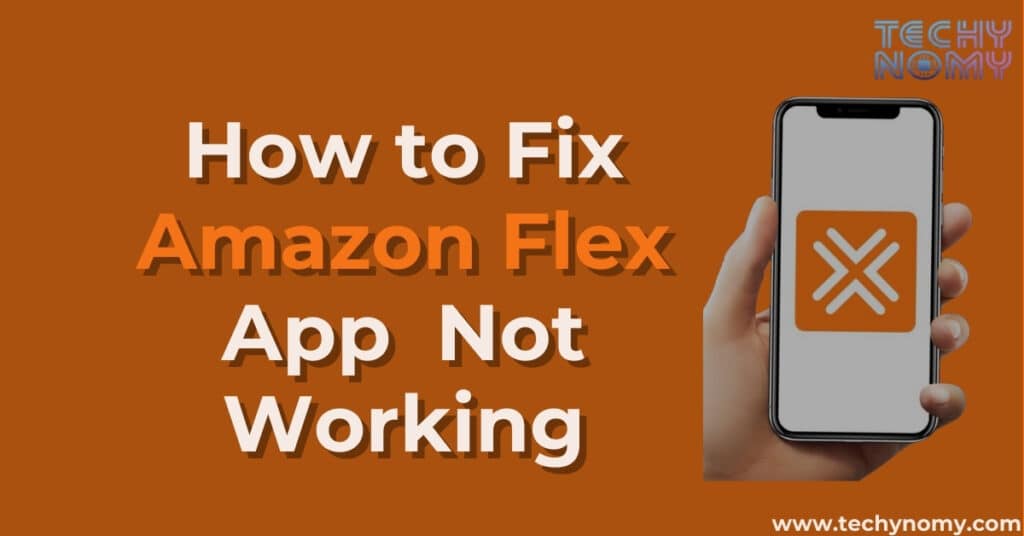Are you struggling with the Amazon Flex app not working? You’re not alone. Many drivers face this frustrating issue, but don’t worry – we’ve got you covered. In this comprehensive guide, we’ll walk you through various troubleshooting steps to get your Amazon Flex app up and running smoothly. Whether you’re dealing with crashes, login problems, or other glitches, we’ve got the solutions you need.
Amazon Flex is a crucial platform for many gig workers, offering flexible delivery opportunities. When the app isn’t working, it can seriously impact your ability to earn. Let’s dive into why the app might malfunction and how to fix these issues.
Why Does the Amazon Flex App Stop Working?
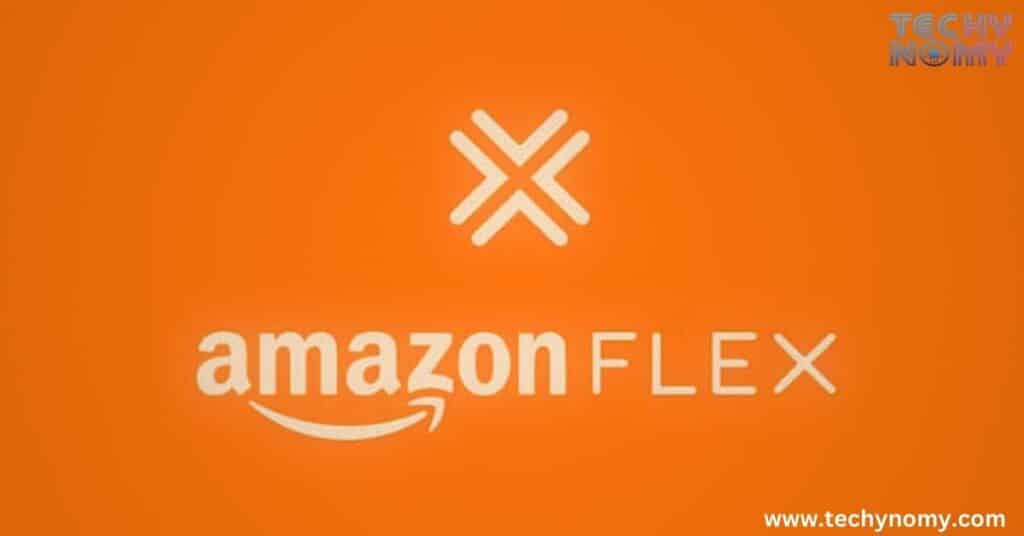
Several factors can cause the Amazon Flex app to malfunction:
- Outdated software
- Poor internet connectivity
- Device compatibility issues
- App glitches or bugs
- Account-related problems
Understanding these potential causes is the first step in troubleshooting effectively.
Quick Fixes
Before diving into more complex solutions, try these quick fixes:
Restart Your Smartphone
A simple restart can often resolve many app issues:
- For iPhone: Press and hold the power button, then slide to power off. Wait 30 seconds, then turn it back on.
- For Android: Press and hold the power button, tap “Restart” or “Reboot.”
“Have you tried turning it off and on again?” – This age-old IT advice often works wonders!
Check Your Internet Connection
The Amazon Flex app requires a stable internet connection. Here’s how to check:
- Turn off Wi-Fi and use your cellular connection, or vice versa.
- Open a web browser and try loading a website.
- If pages don’t load, your internet might be the culprit.
Tip: Try toggling Airplane mode on and off to reset your connection.
Force Close and Reopen the Amazon Flex App
Sometimes, the app just needs a fresh start:
- On iPhone: Swipe up from the bottom of the screen and hold. Swipe up on the Amazon Flex app to close it.
- On Android: Tap the recent apps button, then swipe the Amazon Flex app away.
After force closing, reopen the app and see if the issue persists.
Advanced Troubleshooting Techniques
If quick fixes don’t work, it’s time to try more advanced solutions.
Update Your Device’s Operating System
An outdated OS can cause app compatibility issues:
- For iPhone: Go to Settings > General > Software Update
- For Android: Settings > System > System update
Always ensure your device is running the latest version of its operating system.
Verify and Adjust Location Settings
Amazon Flex relies heavily on location services:
- Go to your device’s Settings
- Find Location or Privacy settings
- Ensure Location Services are on for Amazon Flex
Table: Location Settings Checklist
| Setting | iPhone | Android |
|---|---|---|
| Location Services | On | On |
| Precise Location | Enabled | Enabled |
| Background App Refresh | On | N/A |
| Location Permission | While Using or Always | Allow all the time |
Clear App Cache and Data
Clearing cache can resolve many app issues:
- On Android:
- Go to Settings > Apps > Amazon Flex
- Tap “Storage” > “Clear Cache” and “Clear Data”
- On iPhone:
- Uninstall and reinstall the app (iOS doesn’t allow individual app cache clearing)
Update the Amazon Flex App
An outdated app can cause numerous problems:
- Open the App Store (iOS) or Google Play Store (Android)
- Search for “Amazon Flex”
- If an update is available, tap “Update”
Always keep your apps updated to ensure optimal performance and security.
Uninstall and Reinstall the App
If all else fails, a fresh install might do the trick:
- Uninstall Amazon Flex from your device
- Restart your phone
- Download and install Amazon Flex from the official app store
Tackling Specific Issues
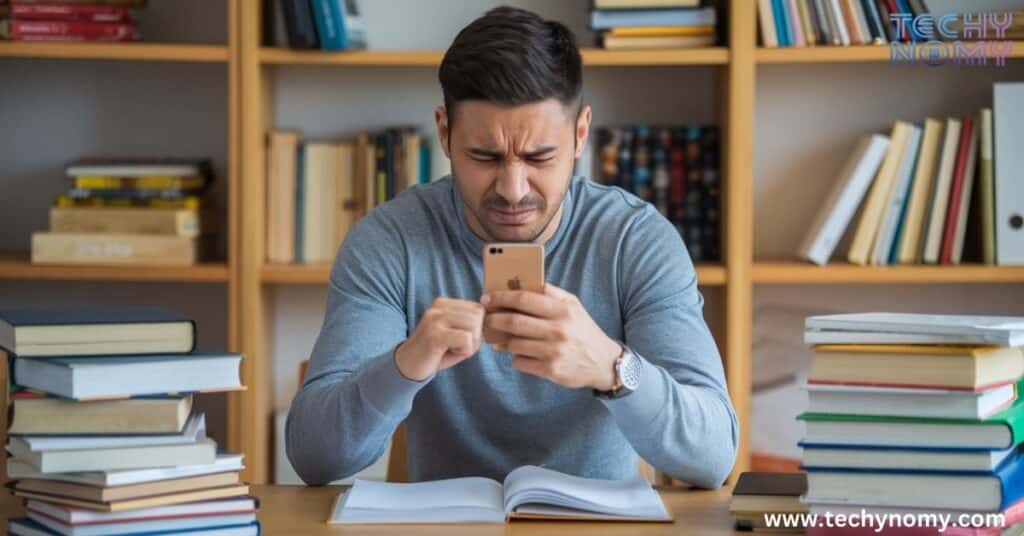
Let’s address some common problems Flex drivers encounter:
App Won’t Download or Install
If you’re having trouble downloading the app:
- Check your device compatibility (Amazon Flex works on most modern smartphones)
- Ensure you have enough storage space
- Try downloading over Wi-Fi instead of cellular data
Login Problems and Account Verification
Can’t log in? Try these steps:
- Double-check your username and password
- Ensure your account is active and in good standing
- Try resetting your password
- Contact Amazon Flex support if issues persist
Scanning Issues During Deliveries
If you’re having trouble scanning packages:
- Clean your camera lens
- Ensure adequate lighting
- Try manually entering the package code if scanning fails repeatedly
GPS and Navigation Errors
GPS issues can seriously hamper your deliveries:
- Calibrate your compass (usually done by moving your phone in a figure-eight motion)
- Ensure your GPS is set to high accuracy mode
- Try using a different navigation app temporarily
Block Offers Not Showing Up
If you’re not seeing available blocks:
- Check your availability settings in the app
- Ensure your account is active and in good standing
- Try refreshing the offers screen frequently
When All Else Fails: Contacting Amazon Flex Support
If you’ve tried everything and still can’t resolve the issue, it’s time to reach out to Amazon:
- Open the Amazon Flex app (if possible)
- Tap the menu icon and select “Help”
- Choose the appropriate category for your issue
- Tap “Contact Us” to start a chat or request a callback
When contacting support, be prepared with:
- Your Amazon Flex ID
- Device make and model
- OS version
- Detailed description of the issue
Pro Tip: Be patient and polite with support staff. They’re there to help you!
Preventive Measures
Prevention is better than cure. Here are some tips to keep your app running smoothly:
- Regular updates: Always update your app and OS promptly
- Device maintenance: Regularly clear unused apps and files to maintain performance
- Network hygiene: Use reliable Wi-Fi networks and keep your cellular plan active
- Battery management: Ensure your device has sufficient charge before starting deliveries
Flex App Alternatives and Workarounds
While troubleshooting, you might need temporary solutions:
- Use the Flex website: Some functions can be accessed via the Amazon Flex website on a browser
- Third-party navigation: If in-app navigation fails, use Google Maps or Waze as alternatives
- Manual entry: For scanning issues, manually enter package codes when possible
Conclusion
When the Amazon Flex app stops working, it can be a significant setback, especially when you’re relying on it to secure blocks and maintain a steady income. However, with the right troubleshooting steps, most issues can be resolved quickly. From basic solutions like restarting your phone and checking your internet connection, to more advanced fixes such as updating your OS or app, you can often get the app back on track with a little patience.
In cases where these steps don’t work, reaching out to Amazon Flex support should be your next course of action. While technical glitches can be frustrating, they are part of working in the gig economy, and having this troubleshooting guide ensures you’re well-prepared to minimize downtime and get back to delivering. Stay proactive, keep your app updated, and remember that support is always available to help you resolve more complex issues.
Frequently Asked Questions
Let’s address some common queries:
Why Won’t Amazon Flex Download on My Android Device?
If you’re having trouble downloading Amazon Flex, make sure your device meets the minimum requirements and has enough storage space. Also, ensure you’re downloading it from the official Google Play Store. If you’re using a custom ROM, try switching to the official Android OS.
How Can I Speed Up My Amazon Flex Waiting List Process?
There’s no guaranteed way to speed up the waiting list, but ensure your application is complete and accurate. Keep checking your email for updates, and be patient as demand for drivers varies depending on location and season.
What Does It Mean When My Amazon Flex Account Is Deactivated?
Amazon Flex accounts are usually deactivated due to violations of policies, inactivity, poor performance metrics, or background check issues. If your account is deactivated, you can contact Amazon Flex support for more information and possible reinstatement.
By following this guide, you should be able to overcome most Amazon Flex app issues and get back on the road, delivering packages and earning money. Remember, technology isn’t perfect, but with these tools in your arsenal, you’re well-equipped to handle whatever challenges come your way. Happy delivering!
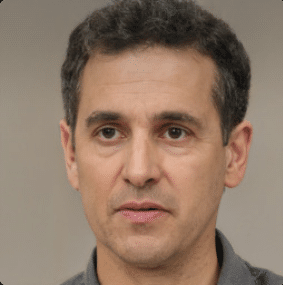
Joseph Dean is a dedicated author at Techy Nomy, specializing in creating easy-to-follow guides on how to cancel and activate various subscriptions. With a passion for simplifying the digital experience, Joseph delivers clear and concise content to help readers manage their services efficiently.