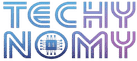Sometimes, getting the help you need can feel like a breeze—especially when you know exactly how to reach the right support. If you’re wondering how to contact ESPN Plus customer service, you’re in the right place.
Whether you’re facing a technical glitch, dealing with billing concerns, or just need assistance managing your subscription, this guide will make it easy for you to connect with ESPN+ support. We’ll explore all the best ways to get in touch, from phone calls to live chat, and share helpful tips along the way.
Contacting ESPN Plus Customer Service
When you need help with your ESPN Plus account, it’s important to choose the contact method that suits your issue best. ESPN Plus offers multiple ways to reach customer service, each designed to help you resolve different types of concerns quickly and efficiently. Let’s break down your options.
ESPN+ Live Chat Support
One of the quickest ways to resolve an issue with your ESPN+ account is through live chat support. This method allows you to communicate directly with a customer service representative in real-time. Whether you’re dealing with a login issue, need account information, or have general inquiries, the live chat feature is a great option.
To access live chat support, visit the ESPN+ website or open the ESPN app. After logging into your account, you can navigate to the Help or Support section where you’ll find the Live Chat option. Once you initiate the chat, a representative will assist you with your issue. During peak hours, such as evenings or weekends, you might experience a slight wait, so it’s a good idea to try live chat during quieter hours to get faster assistance.
Tip: For quicker responses, ensure you have your account details, such as your Subscriber ID, ready when starting the chat. This will speed up the process.
ESPN+ Phone Support
For more complex issues or if you prefer a more personal touch, phone support is often the best option. Calling ESPN Plus customer service allows you to have a one-on-one conversation with a support agent who can assist with a variety of problems, including billing disputes, technical issues, and subscription cancellations.
To reach ESPN+ by phone, dial 1-800-727-1800. The phone lines are typically open from 9 AM to 8 PM ET, Monday through Friday. When you call, be prepared to provide your account information, including your Subscriber ID, to verify your identity and speed up the process.
“We understand that issues with your account can be frustrating. That’s why our customer service team is dedicated to offering quick and helpful support when you need it most.” – ESPN+ Customer Service Team.
ESPN+ Email Support
If you prefer to submit your inquiry in writing, email support is a great option. While email responses may take longer than chat or phone support, it’s still a reliable way to address non-urgent issues or get more detailed information. When submitting a request via email, make sure to provide all the necessary information, such as your Subscriber ID, a description of the problem, and any relevant screenshots or attachments.
To email ESPN+, visit their Help Page, fill out the contact form, and describe your issue in detail. Expect a response within 24-48 hours, depending on the complexity of your inquiry. If you don’t hear back, be sure to check your spam folder to ensure the response hasn’t been missed.
ESPN+ Social Media Support
For quick responses or urgent inquiries, social media support is another effective way to reach out to ESPN+. ESPN+ has active customer service teams on platforms like Twitter, Facebook, and Instagram, making it easy to get assistance without having to call or wait in a live chat queue.
You can reach ESPN+ customer service on Twitter by tweeting at their handle @ESPNPlus or sending a direct message. On Facebook, simply visit the ESPN+ page and use the messaging feature to reach out. Instagram also offers the ability to contact ESPN+ through their direct message feature.
“Our social media team is committed to ensuring that you have the support you need, no matter when you need it. We aim to respond to all inquiries within 24 hours.” – ESPN+ Social Media Support Team.
ESPN+ Help Page
If you’re dealing with a minor issue or just need to find a quick answer to a question, the ESPN+ Help Page is a useful resource. The help page is filled with articles covering a wide range of topics, from account management to troubleshooting technical issues. You can search the page by keyword or browse through popular topics.
Here, you’ll find detailed guides on managing your subscription, resetting your password, troubleshooting streaming errors, and more. If you can’t find what you’re looking for, you can always use the feedback form or reach out to customer service for further assistance.
Note: The Help Page is regularly updated with new content, so check back often for the latest solutions to common problems.
How to Cancel Your ESPN+ Subscription
Sometimes, you may decide that ESPN+ no longer fits your needs. Whether it’s due to cost, content preferences, or other reasons, canceling your subscription is a straightforward process. However, there are different ways to cancel based on the device you’re using.
Canceling ESPN+ on iPhone (iOS)
If you subscribed to ESPN+ through the Apple App Store, canceling is simple. You’ll need to manage your subscription through your Apple ID settings. Here’s how:
- Open the Settings app on your iPhone.
- Tap on your Apple ID at the top of the screen.
- Select Subscriptions.
- Find and select your ESPN+ subscription.
- Tap Cancel Subscription and follow the on-screen instructions.
Once you’ve canceled, your subscription will remain active until the end of the current billing cycle, and you won’t be charged again.
Canceling ESPN+ on Android Devices
For users who signed up through Google Play Store, the process to cancel ESPN+ is also simple:
- Open the Google Play Store app.
- Tap the Menu icon (three horizontal lines) and select Subscriptions.
- Find ESPN+ in your list of active subscriptions.
- Tap Cancel Subscription and follow the prompts.
Your access will continue until the end of the billing period, after which the subscription will be canceled.
Tip: Always double-check your cancellation through your account settings to make sure you won’t be charged again.
Canceling ESPN+ on Roku
If you’re watching ESPN+ through a Roku device, the cancellation process is slightly different. You need to manage your subscription through the Roku account.
- Press the Home button on your Roku remote.
- Scroll to ESPN+ and press the * button.
- Select Manage Subscription.
- Choose Cancel Subscription and follow the instructions.
Roku subscriptions are billed through your Roku account, so canceling it will stop future charges.
Troubleshooting Common ESPN+ Issues
Sometimes, even with great customer service, you may encounter issues that need troubleshooting. Below are a few common problems and their solutions:
Login Issues
If you can’t log in to ESPN+, try resetting your password using the Forgot Password link on the login page. Make sure your internet connection is stable, and check if there are any server outages on the ESPN+ status page.
Streaming Errors
For issues related to video playback or buffering, try restarting your app or device. If the issue persists, check the Help Page for specific troubleshooting steps or contact support.
Billing Discrepancies
If you’re being charged incorrectly or encountering billing issues, reach out to customer service directly. Have your account details ready to expedite the process.
Final Thoughts
Reaching out to ESPN+ customer service doesn’t have to be stressful. With various contact methods like live chat, phone support, and even social media, there’s always a way to get the help you need. Whether you’re troubleshooting an issue, managing your subscription, or simply seeking answers, ESPN+ offers several convenient options to ensure you’re well-supported.
Frequently Asked Questions
Can I Get a Refund After Cancelling My ESPN+ Subscription?
Refunds are generally not offered unless you are charged in error or encounter technical issues. If you cancel before the next billing cycle, you’ll still have access until the current period ends.
How Do I Check My ESPN+ Subscription Status?
You can check your subscription status by logging into your ESPN+ account on the website or app. Your plan details and renewal date will be visible in the Account section.
How Do I Contact ESPN+ If I’m Not Getting the Help I Need?
If you’re not satisfied with the help, contact ESPN+ customer support via Live Chat, call 1-800-727-1800, or reach out on social media platforms like Twitter or Facebook for further assistance.
How Do I Manage My ESPN+ Subscription on Roku?
To manage or cancel your ESPN+ subscription on Roku, go to Settings > Manage Subscriptions, then follow the prompts to update or cancel your subscription.
Will I Lose Access to ESPN+ Immediately After Cancelling?
No, you’ll retain access to your ESPN+ account until the end of your current billing cycle, even after cancellation.
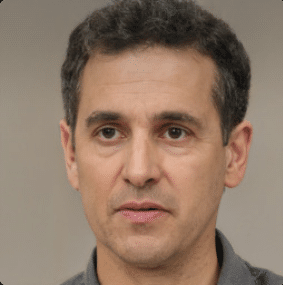
Joseph Dean is a dedicated author at Techy Nomy, specializing in creating easy-to-follow guides on how to cancel and activate various subscriptions. With a passion for simplifying the digital experience, Joseph delivers clear and concise content to help readers manage their services efficiently.