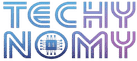I remember signing up for Uber One to take advantage of those enticing discounts on rides and Uber Eats deliveries. At first, it felt like a great deal, but over time, I realized I wasn’t using it enough to justify the monthly cost. If you’re in a similar situation, you might be wondering, How to cancel Uber One membership? This guide will walk you through the process, making sure you don’t miss any key details like refund policies, billing cycles, and more.
By the end of this post, you’ll know exactly how to cancel through the Uber app, Uber Eats app, and Uber’s website, as well as troubleshoot potential issues that may arise during the subscription cancellation process.
What Is Uber One?
Uber One is Uber’s subscription program designed to save members money through benefits like reduced delivery fees on Uber Eats and discounts on Uber rides. For a monthly or yearly fee, members can enjoy:
- $0 delivery fee on orders over a certain amount from Uber Eats.
- Up to 10% off on rides and delivery.
- Premium support from Uber’s customer service team.
While these benefits may be attractive, some users may decide to cancel Uber One if they’re not using the service enough to justify the subscription cost.
Quick Steps to Cancel Uber One Membership
If you’re short on time and just need the basic steps, here’s a quick overview of how to cancel your Uber One membership:
- Open the Uber or Uber Eats app.
- Go to the Account tab.
- Select Uber One.
- Choose Manage Membership and tap End Membership.
- Follow the prompts to confirm your cancellation.
For more detailed instructions, read on!
How to Cancel Uber One Membership: Full Guide
Follow this step-by-step process to cancel your Uber One membership, whether you’re using the Uber app, Uber Eats app, or the website.
Canceling Uber One via the Uber App
If you’ve signed up for Uber One through the Uber app, here’s how you can cancel:
- Open the Uber App: Make sure you’re logged into your account.
- Navigate to the Account Section: Tap the profile icon in the bottom-right corner.
- Select Uber One: Under the Membership section, you’ll find the Uber One option.
- Tap Manage Membership: This will bring up your membership details.
- End Membership: Choose the option to cancel your Uber One membership. Follow the on-screen prompts to confirm the cancellation.
Pro Tip: Once canceled, your membership benefits will continue until the end of your billing cycle. For example, if you cancel halfway through a month, you can still enjoy the benefits until your next billing date.
Canceling Uber One via the Uber Website
Some users may prefer managing their accounts through Uber’s website. Here’s how you can cancel your Uber One membership online:
- Log into Your Account: Head to the Uber website and sign in with your credentials.
- Go to Your Account Settings: Navigate to the Membership section from the dashboard.
- Select Uber One: Find the Uber One membership details.
- Manage Membership: Choose the option to cancel. Confirm your choice by following the prompts.
Canceling Uber One via the Uber Eats App
If you often use Uber Eats and prefer managing your Uber One subscription there, follow these steps:
- Open the Uber Eats App: Make sure you’re signed into the app.
- Navigate to Account Settings: Tap your profile icon to access your account.
- Select Uber One: Find the Uber One option under Membership.
- Manage Membership: Select End Membership and follow the prompts to complete the cancellation process.
Note: If you signed up through Uber Eats, you might need to cancel the subscription from this app specifically, as cancellation through the main Uber app might not be available in certain cases.
How to Cancel Uber One Free Trial
If you’re on a free trial of Uber One, it’s important to cancel before the trial ends if you don’t want to be charged for a full subscription. Here’s how to do it:
- Open the Uber App or Uber Eats App.
- Go to Account Settings and tap Uber One.
- Manage Membership: You’ll see the details of your free trial.
- Cancel the Free Trial: Select the option to cancel before your trial period ends to avoid charges.
The free trial typically lasts for 30 days, and if you don’t cancel within that window, you’ll be charged the full membership fee once the billing cycle starts.
Uber One Cancellation Policy
When canceling your Uber One membership, it’s important to understand Uber’s cancellation policy:
- No Immediate Refunds: Uber does not offer refunds for canceled memberships. However, you can still use the service for the remainder of your billing cycle.
- End of Billing Period: Once you cancel, your benefits will remain active until the current billing period ends. This means that if you cancel mid-month, you can still take advantage of the perks until the next billing date.
If you’re in the middle of the billing cycle, you can still get discounts and free delivery for rides and Uber Eats orders until the billing date.
Refunds and Cancellations for Annual Memberships
If you’re on an annual plan, canceling Uber One means you’ll still retain access to membership benefits for the rest of the year, but you won’t receive a refund for any unused months.
Common Issues When Canceling Uber One Membership
While canceling your Uber One membership should be straightforward, you may run into a few common issues:
Why Can’t I Cancel My Uber One Membership?
Some users report problems canceling their Uber One subscription due to technical issues. Here are some potential reasons:
- App Glitches: Try restarting the app or clearing your app’s cache. If the problem persists, uninstall and reinstall the app.
- Pending Payments: If you have an outstanding balance, you may need to clear it before canceling your membership.
- Platform-Specific Issues: If you signed up for Uber One via the Uber Eats app, you may need to cancel it through the same app.
Trouble Accessing the Membership Section?
If you can’t find the Membership section or your Uber One details, try:
- Logging in from another device.
- Accessing the website via a desktop browser instead of mobile.
- Contacting customer support for assistance.
How to Cancel Uber Pass (If You Still Have It)
Before Uber One, there was Uber Pass. While most users have been migrated to Uber One, some may still have an active Uber Pass subscription. To cancel Uber Pass, follow these steps:
- Open the Uber App.
- Go to Account Settings.
- Find Uber Pass under Membership.
- Cancel Uber Pass: Follow the prompts to deactivate the pass.
Alternatives to Canceling Uber One
Not sure if canceling is the best option? Here are some alternatives to consider:
Pause Your Membership
While Uber doesn’t offer a formal pause option, you can set a reminder to restart your membership later if you find you need the benefits again.
Downgrade to Uber’s Free Option
Consider downgrading from Uber One to Uber’s free tier, which still provides occasional discounts without the monthly fee.
Final Thoughts
Canceling your Uber One membership is a straightforward process, but it’s important to follow the steps carefully to ensure you don’t miss out on important details like your billing cycle or potential refunds. Whether you’re looking to save money or no longer use Uber services enough to justify the cost, knowing how to cancel effectively can save you time and hassle.
If you encounter any issues, don’t hesitate to reach out to customer support or explore alternatives like pausing your membership or downgrading to a free option.
Frequently Asked Questions
Can You Cancel Uber One at Any Time?
Yes, you can cancel Uber One at any time during your subscription. However, keep in mind that the benefits will continue until the end of your current billing cycle.
Do You Get a Refund if You Cancel Uber One?
No, Uber does not offer refunds for Uber One. Your benefits remain active until the end of your billing period, but you won’t receive a pro-rated refund for unused time.
What Happens After You Cancel Uber One?
Once you cancel, you’ll still be able to enjoy the benefits of Uber One until the next billing date. After that, you’ll lose access to delivery fee waivers, ride discounts, and priority customer support.
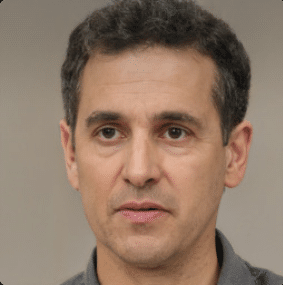
Joseph Dean is a dedicated author at Techy Nomy, specializing in creating easy-to-follow guides on how to cancel and activate various subscriptions. With a passion for simplifying the digital experience, Joseph delivers clear and concise content to help readers manage their services efficiently.