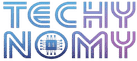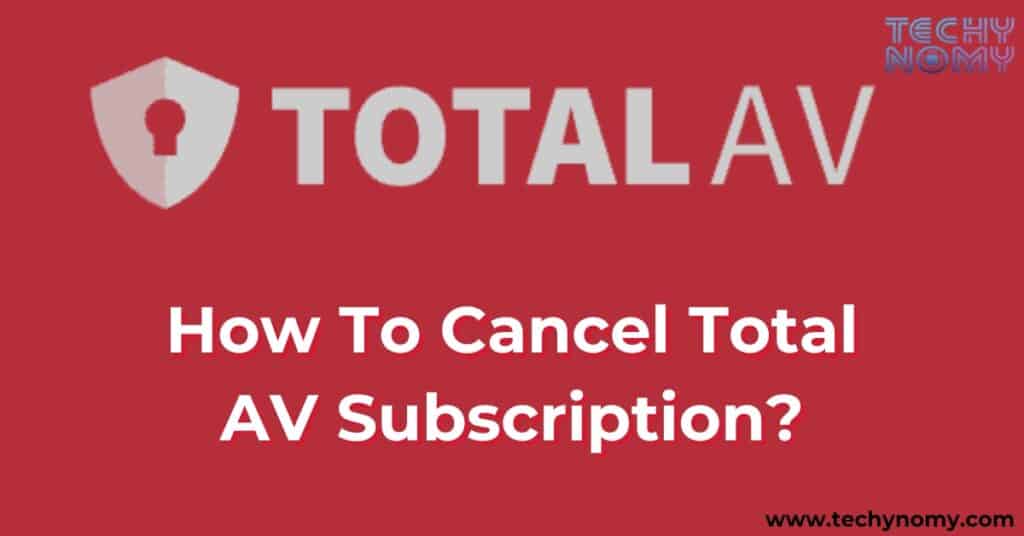I remember the frustration of trying to figure out how to cancel my Total AV subscription after months of using it for antivirus protection. It had served me well with its real-time protection, phishing safeguards, and system optimization tools, keeping my devices secure.
But when I decided it was time to move on, the cancellation process seemed daunting. If you’re in a similar spot—wondering how to cancel, stop auto-renewal, or even get a refund—you’re not alone. This guide will break down every step to make parting ways with Total AV as smooth as possible and help you explore the right alternatives for your needs.
Before Canceling Your Total AV Subscription

Before you jump into the cancellation process, it’s essential to consider what you’ll lose. Total AV is designed to shield your devices from viruses, malware, ransomware, and other digital threats. Canceling may leave your devices more vulnerable to these risks, and it’s wise to have an alternative antivirus solution ready if you still need protection.
Features You’ll Lose After Cancellation
Once you cancel, you’ll lose access to essential features that come with a Total AV subscription. These include real-time protection that automatically scans for threats, phishing protection to block malicious sites, a Safe Browsing VPN that hides your IP for privacy, and the password manager that stores your login credentials securely. You’ll also no longer receive the benefits of system optimization tools that help keep your device running smoothly by managing storage, memory, and CPU usage.
Can You Cancel Your Total AV Subscription?
Yes, canceling a Total AV subscription is possible, but it’s essential to understand the company’s cancellation policy and refund conditions. Most users can cancel anytime, but specific details depend on your subscription plan and whether you purchased it directly from Total AV or through a third party, like PayPal or the App Store.
- Eligibility for Cancellation: Total AV offers flexible cancellation options. Annual subscribers generally have a 30-day money-back guarantee, which makes them eligible for refunds if they cancel within this window. Monthly subscribers, on the other hand, may be able to cancel at any time but aren’t always eligible for a refund.
- Refund Conditions and Fees: Total AV applies its refund policy on a case-by-case basis, particularly if you’re outside the 30-day refund window. In some cases, Total AV may deduct unused credits if you cancel early, depending on your subscription terms.
Tip: Always review your billing preferences and check for any applicable early termination fees in your Total AV account settings to ensure a smooth cancellation experience.
How To Cancel Total AV Subscription: Methods and Instructions
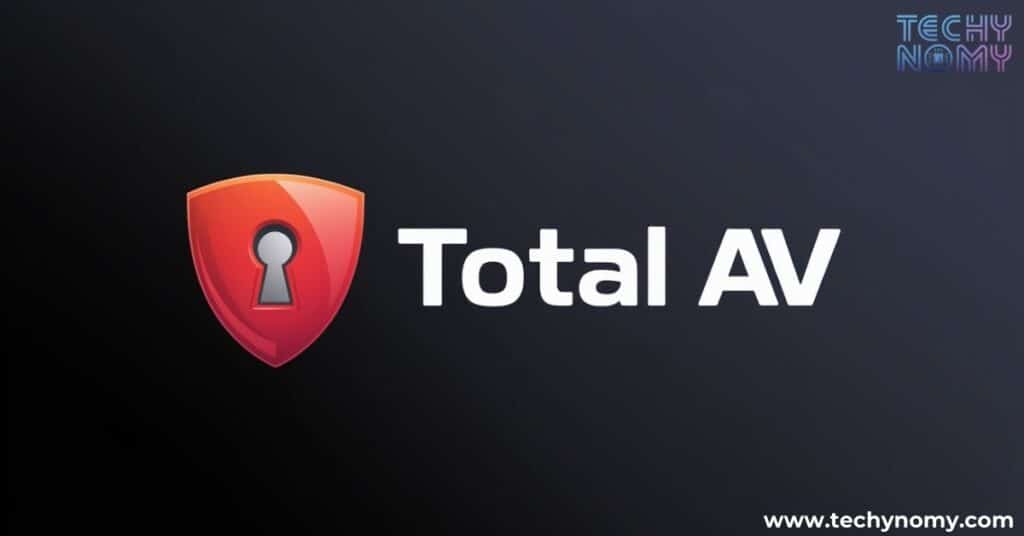
Canceling a Total AV subscription can be done in multiple ways, including the website, email, phone call, PayPal, and even on an iOS device. Here’s a detailed look at each method:
Cancel Total AV Subscription via Website
If you bought your subscription directly from Total AV, you can cancel through the website by following these steps:
- Log In to Your Total AV Account: Begin by visiting the Total AV website and logging into your account using your credentials.
- Go to Subscription Settings: Once inside your account, navigate to the billing or subscription settings. This section will have the option to manage or cancel your subscription.
- Select Cancel Subscription: Click on the “Cancel” option and follow any prompts that Total AV provides. This may include confirming your choice or providing feedback on why you’re leaving.
- Receive Confirmation: After canceling, Total AV will send a confirmation email. Make sure you receive it, as it serves as proof that your subscription won’t renew.
Cancel Total AV Subscription via Email
If you prefer not to log into your account, you can also cancel your subscription by contacting customer support via email:
- Compose Your Email: Start by drafting a cancellation request. Be sure to include relevant details like your account ID, registered email, and any specific request, such as a refund if you’re within the eligible period.
- Send the Email: Send your cancellation request to Total AV’s support email (found on their website). Clearly state your desire to cancel the service and request a confirmation email.
- Wait for Confirmation: Total AV typically responds to cancellation emails within a few business days. Make sure to check for their confirmation to ensure that your subscription is successfully canceled.
“If you choose email as your cancellation method, always request a confirmation to avoid accidental renewals.” — Total AV Support Team
Cancel Total AV Subscription via Phone
If you’d like to speak directly to a representative, Total AV offers a phone cancellation option:
- Call Customer Support: Dial the support number listed on the Total AV website, ideally during business hours.
- Verify Your Account Information: To verify your identity, the representative may ask for your account details, such as the email associated with your subscription.
- Request Cancellation: Clearly state your intention to cancel the service. The representative will guide you through any final steps and confirm your cancellation.
- Receive Confirmation: After the call, request that a confirmation email be sent to you for documentation.
Cancel Total AV Subscription via PayPal
If your Total AV subscription was purchased through PayPal, the process differs slightly, as you’ll manage the cancellation within PayPal’s platform:
- Log In to PayPal: Go to the PayPal website and log into your account.
- Navigate to Preapproved Payments: In your account settings, find the Payments section, then click on Automatic Payments.
- Select Total AV and Cancel: Find Total AV in the list of subscriptions and select it. Follow the on-screen instructions to cancel.
- Save Changes: Once you confirm, PayPal will notify you that the subscription has been canceled.
Cancel Total AV Subscription on iOS Device
If you subscribed through an iOS device using your Apple ID, you’ll need to use Apple’s subscription management tools:
- Open Settings on iPhone/iPad: Access your Apple ID by clicking on your profile at the top of the settings screen.
- Select Subscriptions: From the list of settings, choose Subscriptions to see active and expired subscriptions.
- Choose Total AV and Cancel: Locate the Total AV subscription and tap on it. Select Cancel Subscription and follow any remaining prompts.
- Receive Apple Confirmation: Apple will send a confirmation message once the cancellation is complete, which you should keep for your records.
Total AV Subscription Plans, Pricing, and Renewal Process
Total AV offers several subscription plans with different features and renewal prices. Here’s an overview of their most popular plans:
| Plan Name | Features Included | Annual Price | Renewal Price |
|---|---|---|---|
| Essential | Malware protection, safe browsing, performance optimization | $19/year | $29/year |
| Pro | Includes VPN and advanced threat detection | $39/year | $49/year |
| Internet Security | Ransomware protection, ad-blocking, VPN, and device support | $59/year | $89/year |
| Total Security | Full suite of tools, including password manager and ad-blocker | $89/year | $119/year |
Each subscription renews automatically at the end of the billing cycle unless canceled. Understanding your billing cycle and the renewal pricing is crucial to avoid unexpected charges, especially if you plan to discontinue.
How to Request a Refund from Total AV
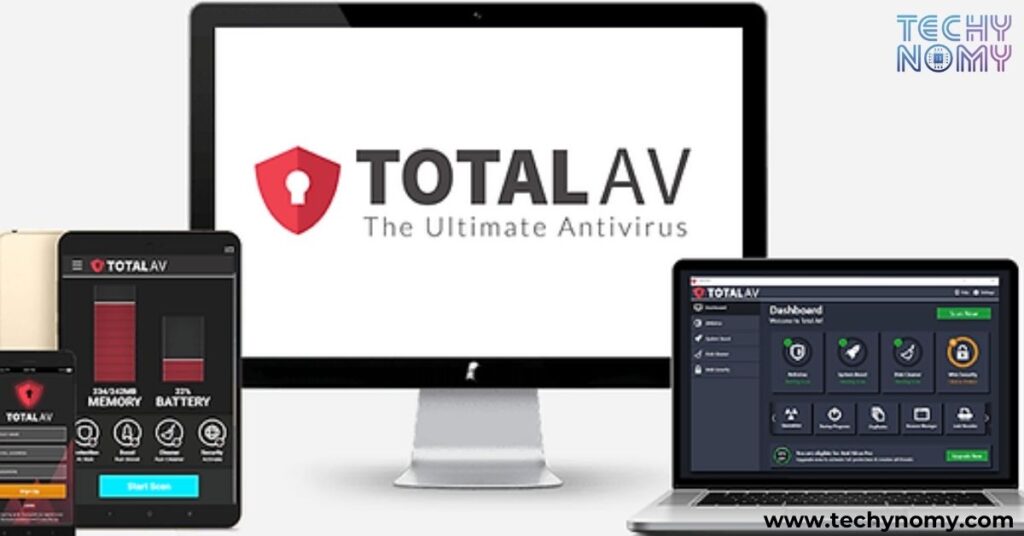
If you’re eligible for a refund, Total AV’s policy allows you to request one, especially if you cancel within 30 days. The process can vary depending on where you purchased the subscription (e.g., Total AV website, Apple App Store, or Google Play). Here’s a breakdown of how refunds work:
- Within 30-Day Money-Back Guarantee: If you’re within the 30-day period, Total AV offers a full refund on annual plans. However, monthly plans typically do not qualify for refunds, even within this window.
- Beyond the Refund Window: If you’re outside the refund period, refunds may not be guaranteed. Still, it’s worth contacting customer service if you feel there are extenuating circumstances.
- Unused Credits and Fees: Keep in mind that Total AV may deduct unused credits or apply early termination fees, especially if you’re on a discounted or special-rate plan.
Tip: Document all communication and ensure you have a confirmation message for any refunds processed to avoid disputes.
Alternative Antivirus Software to Consider
If you’re parting ways with Total AV but still want to protect your devices, here are some top alternatives to consider:
| Antivirus Software | Key Features | Free Version Available? | Starting Price |
|---|---|---|---|
| Bitdefender | Real-time protection, VPN | Yes | $29.99/year |
| Norton 360 | Virus and malware protection, backup | No | $49.99/year |
| McAfee Antivirus | Identity theft protection, VPN | No | $29.99/year |
| Avast Free Antivirus | Basic virus and malware scanning | Yes | Free |
| Kaspersky Security | Anti-phishing, ransomware protection | Yes | $39.99/year |
Conclusion
Canceling your Total AV subscription is a significant decision, especially if you’ve relied on its comprehensive security features. While Total AV offers excellent protection against malware, viruses, and system vulnerabilities, there are various reasons why you may choose to move on. Whether you’re canceling due to switching providers or no longer needing its services, understanding the cancellation process is key to avoiding unnecessary charges. Additionally, make sure you have a replacement antivirus solution lined up to keep your devices protected. By following this guide, you can cancel your Total AV subscription smoothly and explore alternative software to meet your security needs.
FAQs
1. How much does Total AV cost after the first year?
After the first year, Total AV’s renewal prices increase, with plans typically starting at $29 for the Essential plan and going up to $119 for the Total Security plan. Renewal pricing may vary, so always check your billing preferences.
2. Can I get a refund after canceling Total AV?
Yes, you can request a refund if you cancel within the 30-day money-back guarantee period for annual plans. Monthly plans, however, generally don’t qualify for refunds, and refunds beyond the 30 days are handled on a case-by-case basis.
3. What happens if I don’t cancel my Total AV subscription before the renewal date?
If you don’t cancel before the renewal date, Total AV will automatically renew your subscription at the regular renewal price. To avoid unwanted charges, cancel or disable auto-renewal before the billing cycle ends.
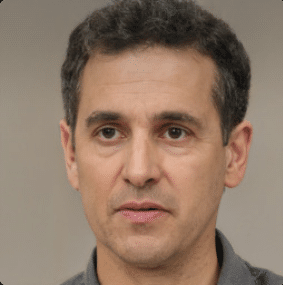
Joseph Dean is a dedicated author at Techy Nomy, specializing in creating easy-to-follow guides on how to cancel and activate various subscriptions. With a passion for simplifying the digital experience, Joseph delivers clear and concise content to help readers manage their services efficiently.