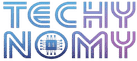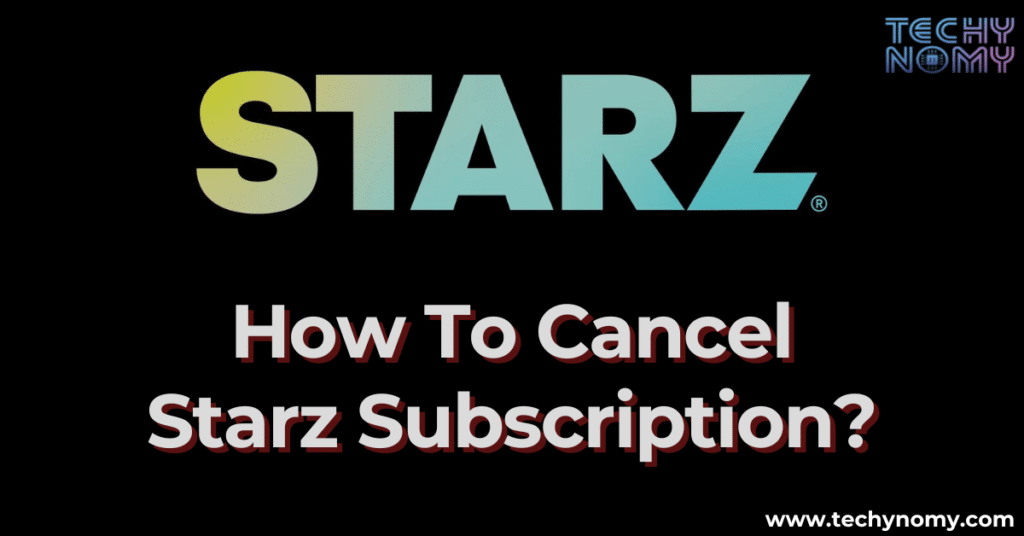After a few months of watching Outlander and Power, I found myself ready to move on from my streaming list and wondered exactly how to cancel Starz subscription without losing access too soon or getting hit with unexpected charges. If you’re feeling the same way—maybe the free trial was enough, or you’re cutting down on subscriptions—this guide has you covered.
Whether you’re on Amazon, Roku, Apple, or another platform, you’ll find clear steps for canceling your subscription seamlessly. We’ll also dive into what you should know before canceling, from billing cycles to free trials, and even suggest a few Starz alternatives you might like.
What to Know Before Canceling Your Starz Subscription
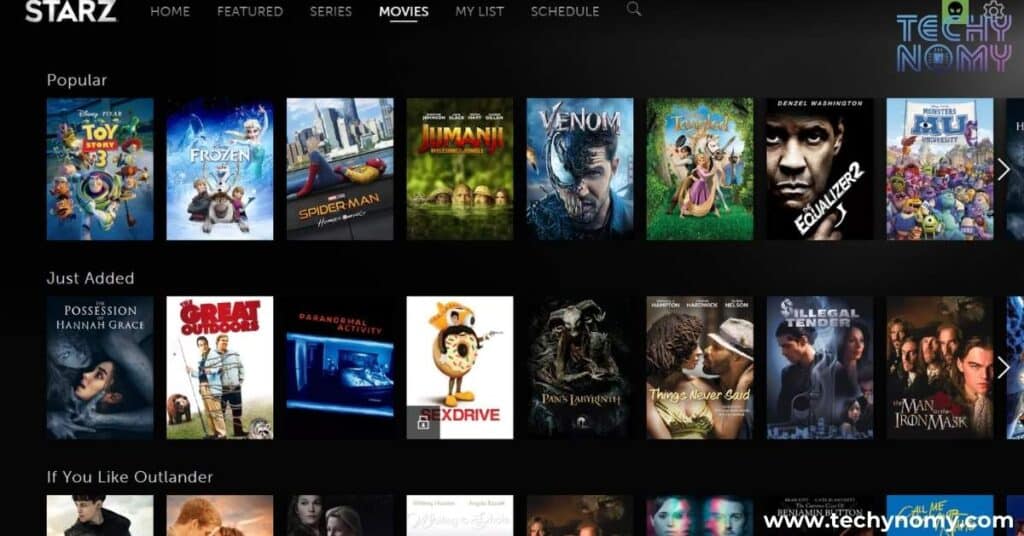
Before you cancel, it’s essential to understand how the Starz cancellation policy works, especially regarding billing cycles and trial periods. Knowing what to expect can help you avoid unwanted charges or loss of access.
- Billing Cycles: Canceling Starz does not end your access immediately. Once you cancel, you can continue watching Starz until the end of your current billing period. For instance, if your monthly subscription renews on the 25th and you cancel on the 5th, you’ll still be able to access content until the 25th. This is a standard practice, ensuring you get what you paid for without sudden cutoffs.
- Free Trial Cancellations: If you’re on a Starz free trial and decide not to continue, be sure to cancel before the trial expires. Trials usually auto-renew into a paid subscription once the trial period ends. Canceling before the trial ends means you won’t be charged, and you can still enjoy Starz content until the trial period is up.
- Refund Policy: Starz typically does not offer refunds for partial months, so if you’re halfway through a billing period, canceling will not refund the unused days. The best time to cancel, especially if you’re considering ending a long-term subscription, is right before the next billing cycle.
Here’s a quick reference for Starz subscription details:
| Detail | Information |
|---|---|
| Monthly Cost | $8.99/month (promotions and bundles may affect pricing) |
| Free Trial Duration | Typically 7 days, available to new users |
| Content Access | Ad-free movies, Starz originals, documentaries, and offline downloads |
| Platforms Available | Starz app, Amazon, Roku, Hulu, Apple, Google Play |
| Cancelation Deadline | Cancel before the billing cycle renews to avoid charges |
What is a Starz Subscription and What It Offers
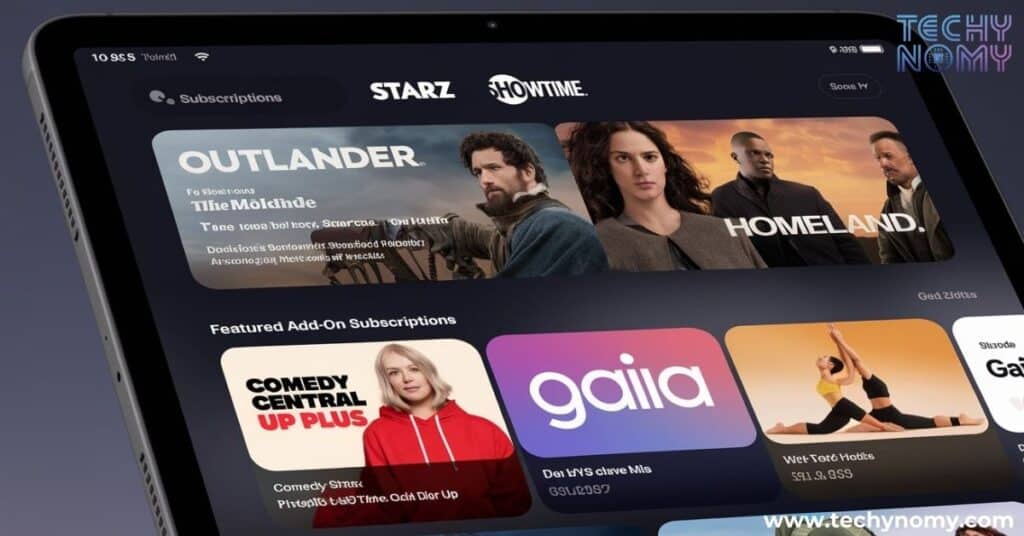
A Starz subscription gives you access to a rich library of movies, original series, and exclusive documentaries. Starz is well-known for shows like Outlander, Power, American Gods, and other original content not available on other streaming platforms. This subscription-based service offers unique perks for its members, making it a popular choice for those looking for ad-free streaming and access to content on multiple devices.
Key Features of a Starz Subscription
With a Starz subscription, you can expect:
- Ad-Free Streaming: Unlike some other streaming services, Starz provides an entirely ad-free experience, ensuring uninterrupted viewing of movies and shows.
- Multi-Device Compatibility: Starz is accessible on a wide range of devices, including smartphones, tablets, smart TVs, and gaming consoles. This means you can watch your favorite Starz content at home or on the go.
- Offline Viewing Options: Starz allows you to download content for offline viewing, perfect for trips or times when Wi-Fi isn’t available.
- No Long-Term Contracts: Starz subscriptions are month-to-month, meaning you can cancel anytime without penalty.
This flexibility, combined with the exclusive content offerings, makes Starz a strong choice for anyone who values quality streaming without ads.
Can You Cancel Starz Subscription Anytime?
Yes, you can cancel your Starz subscription anytime. This is particularly beneficial for people who only need short-term access to watch specific content. Both monthly and annual plans are cancelable, although annual subscribers should keep in mind that Starz does not typically refund partial months.
If you’re on a free trial, remember that cancellation is essential before the trial period ends to avoid automatic charges. Many streaming services operate this way, and Starz is no different. Once canceled, you can still enjoy the service for the remainder of the billing period or trial.
How to Cancel Starz Subscription
Canceling Starz involves slightly different steps depending on the platform through which you subscribed. Below, we cover each cancellation method, from the Starz website to popular third-party platforms like Amazon, Hulu, Roku, and Apple.
Canceling Starz Subscription Directly on Starz Website or App
If you signed up for Starz through their website or app, the cancellation process is straightforward. Here’s how to cancel directly through Starz:
- Log into Your Starz Account: Open the Starz website or mobile app and sign in using your account credentials.
- Access Your Subscription Settings: Navigate to the account settings, usually found in the profile or settings menu.
- Select ‘Cancel Subscription’: Click on the “Cancel Subscription” option. Starz may ask you to confirm your choice and possibly provide a reason for cancellation.
- Confirm and Finalize: After confirming, you’ll receive a cancellation email from Starz. Keep this email as proof of cancellation.
Canceling Starz Subscription Through Third-Party Platforms
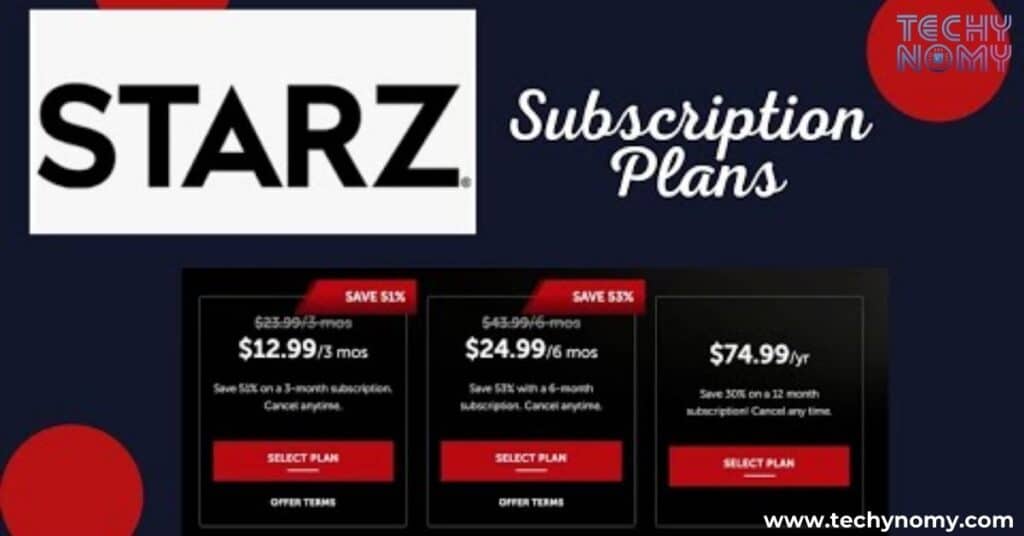
Since many users sign up for Starz through platforms like Amazon, Hulu, or Roku, here’s a comprehensive guide for canceling through each platform.
Canceling Starz Subscription via Amazon
If you subscribed to Starz through Amazon Prime Video Channels, you can cancel it through Amazon’s website or mobile app.
Cancel Starz Subscription on Amazon Website
To cancel Starz on Amazon:
- Go to Amazon’s Website: Visit Amazon.com and sign in.
- Navigate to Your Account Settings: Under the “Accounts & Lists” menu, go to “Memberships & Subscriptions.”
- Find Starz Subscription: Locate Starz in the list of active subscriptions.
- Click ‘Cancel Channel’: Select “Cancel Channel” and follow any on-screen instructions to confirm.
Cancel Starz Subscription on Amazon App
If you prefer using the Amazon app:
- Open the Amazon App: Sign in to your account if needed.
- Go to Subscriptions: In the app’s menu, select “Your Account,” then “Memberships & Subscriptions.”
- Locate Starz: Find Starz in your list of subscriptions.
- Cancel Subscription: Tap “Cancel Subscription” and confirm.
Pro Tip: If you’re canceling during a free trial, ensure it’s before the trial ends to avoid automatic charges.
Canceling Starz Subscription on Fire Stick
Amazon Fire Stick users can cancel Starz through either their Amazon account or directly on the Fire Stick device.
Method 1: Using Amazon Account Settings
Follow the steps listed under “Cancel Starz Subscription on Amazon Website” to cancel via your Amazon account settings.
Method 2: Canceling Directly on Fire Stick
- Go to Fire Stick Home Screen: Open the “Settings” menu.
- Select ‘Applications’: Then choose “Manage Installed Applications.”
- Find Starz: Locate the Starz app in the list.
- Cancel Subscription: Follow the on-screen prompts to finalize your cancellation.
This method ensures that even if you don’t have immediate access to a computer, you can still cancel your Starz subscription directly from your Fire Stick.
Canceling Starz Subscription on Hulu
For those who added Starz as an add-on to Hulu, here’s the process:
- Log into Your Hulu Account: Open Hulu.com and sign in.
- Access Account Settings: Click on your profile and go to “Account.”
- Manage Add-Ons: In the account section, select “Manage Add-Ons.”
- Locate and Cancel Starz: Find Starz in your add-ons list, then click “Remove” to cancel.
- Confirm the Cancellation: Follow prompts to confirm and save changes.
Once you’ve removed Starz from Hulu, your access will continue until the end of the billing period. Hulu will send you an email confirming the cancellation of the Starz add-on.
Canceling Starz Subscription on Roku
If you’re using Roku to stream Starz, canceling is simple but requires either the Roku device itself or access to Roku’s website.
Method 1: Canceling on the Roku Device
- Go to the Roku Home Screen: Using your Roku remote, open the Home screen.
- Find Starz: Highlight the Starz channel from your list.
- Open Channel Options: Press the star (*) button on your remote.
- Cancel Subscription: Select “Manage Subscription” and choose the “Cancel Subscription” option.
- Confirm: Follow prompts to confirm.
Method 2: Canceling on Roku Website
- Visit Roku’s Website: Log in to Roku.com.
- Access Subscription Management: Go to “My Account” > “Manage Subscriptions.”
- Locate Starz: Find the Starz subscription in your list.
- Cancel and Confirm: Select “Cancel” and follow any prompts.
Alternatives to Starz Subscription
If you’re canceling because you’re looking for new content, consider these popular Starz alternatives:
| Service | Notable Features | Cost |
|---|---|---|
| Netflix | Original content, diverse genres | $9.99+/mo |
| Amazon Prime | Movies, Prime shipping, exclusive shows | $14.99/mo |
| Hulu | Current TV episodes, live TV options | $7.99+/mo |
| HBO Max | HBO originals, Warner Bros movies | $15.99/mo |
| Disney+ | Marvel, Star Wars, Pixar, family-friendly | $7.99/mo |
| Apple TV+ | Apple Originals, growing movie selection | $6.99/mo |
Conclusion
Canceling your Starz subscription doesn’t have to be complicated. By following the steps outlined in this guide, you’ll be able to end your subscription smoothly, whether you signed up through the Starz website or a third-party platform like Amazon or Roku. Remember to consider important factors like billing cycles and trial periods to avoid unnecessary charges. If you’re still looking for premium content after canceling, there are several alternative streaming services available that may better suit your needs. With all this information in hand, you can make an informed decision about your Starz subscription and explore other entertainment options if needed.
Frequently Asked Questions
How do I cancel Starz on my Google account?
Open Google Play Store, go to “Subscriptions,” locate Starz, and click “Cancel Subscription.”
Is Starzplay the same as Starz?
Starzplay is the international version of Starz, available in regions outside the U.S.
Is Starz part of Amazon Prime?
No, but Starz can be added as a channel on Amazon Prime for an additional fee.
By following these detailed steps, you can cancel your Starz subscription quickly and with minimal hassle, regardless of your preferred platform.
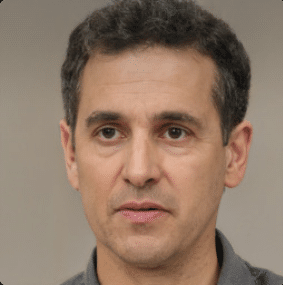
Joseph Dean is a dedicated author at Techy Nomy, specializing in creating easy-to-follow guides on how to cancel and activate various subscriptions. With a passion for simplifying the digital experience, Joseph delivers clear and concise content to help readers manage their services efficiently.