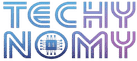I remember the moment I decided it was time to simplify my finances and let go of my Rocket Money subscription. As I sat down to figure out how to cancel my Rocket Money subscription, I realized it wasn’t as daunting as I initially thought. If you’re in a similar situation, you’ll find that canceling your subscription can be a straightforward process once you know the steps.
Rocket Money offers both free and premium memberships, and the cancellation process will vary depending on the platform, your account type, and the method you used to subscribe. In this guide, I’ll walk you through how to cancel your Rocket Money subscription across different platforms, answer common questions, and share tips to ensure you have a smooth experience.
Understanding Rocket Money Subscriptions
Rocket Money is a subscription and finance management app designed to help users track their expenses, manage recurring payments, and cancel unwanted subscriptions. The app offers a free version with basic tools and a premium membership that unlocks features like automatic subscription tracking and personalized budgeting advice. While many users find the service useful, you may decide it no longer meets your needs and choose to cancel.
Before canceling, consider reviewing the features you’ll lose to ensure this is the best choice for you. Users with a free Rocket Money account can simply delete their account, while premium users will need to complete additional steps to end their active subscription. Let’s go over the methods available.
Canceling Rocket Money Subscription by Type
When it comes to canceling your Rocket Money subscription, the process can vary depending on the type of subscription you have. Here’s a quick guide to help you navigate the cancellation process smoothly, no matter which plan you’re using.
Canceling a Free Rocket Money Subscription
If you’re using the free version of Rocket Money, canceling is a quick process. Simply go to your Account Settings on the app or website and choose the Manage Membership option. Select Cancel Free Subscription to delete your account. Keep in mind, canceling will remove access to Rocket Money’s features, and if you want to use it again, you’ll need to re-register.
Once your free subscription is canceled, Rocket Money may retain your data for a limited time as stated in their privacy policy. To delete your account completely, go to your profile settings and select the Delete Account option, which erases all data from Rocket Money’s servers.
Canceling a Rocket Money Premium Subscription
Canceling a premium membership involves a few more steps to ensure there are no future charges. Start by logging into Rocket Money, either via the app or website. Go to your Dashboard and select Settings. From there, locate the Subscription Details tab, where you’ll see an option to cancel your subscription. Be sure to confirm the cancellation when prompted, as this stops all recurring payments tied to your premium membership.
Quick Tip: After canceling, check for a Confirmation Message to verify that your premium membership is no longer active. Without confirmation, it’s possible that your subscription could still be scheduled for renewal.
Canceling Rocket Money Subscription on Different Devices
Rocket Money offers options to cancel your subscription directly through their mobile app or website. Choose the one that’s most convenient based on the device you’re using.
Canceling on the Rocket Money Mobile App
The Rocket Money app is available on both iOS and Android, but the process differs slightly depending on your device. To cancel on iOS, open the Rocket Money app on your iPhone, then go to Settings (gear icon). Scroll down to Subscription Management and select Cancel Subscription. Follow the prompts and confirm when asked.
On Android, open the app and tap the three-dot icon in the upper-right corner. Go to Manage Membership and select Cancel Subscription. Be sure to confirm on the following screen to complete the cancellation.
“Double-check the Recurring Tab to ensure no other active subscriptions remain after canceling.” – Rocket Money Support
Canceling on Rocket Money’s Website
If you subscribed via the Rocket Money website, you’ll need to cancel through your web browser. Begin by logging into your account and accessing Profile Settings from the main menu. Then, go to Subscription Management, select Cancel Subscription, and follow the prompts. You may need to confirm multiple times to ensure your subscription is canceled.
Rocket Money’s website cancellation often requires confirmation, so it’s a good idea to check your email for a notification or confirmation message once you’re done. If you don’t receive one, reach out to Rocket Money customer support to verify your cancellation status.
Canceling Rocket Money Subscription on Specific Platforms
Some users sign up for Rocket Money through platforms like the Apple App Store, Google Play Store, or PayPal. Canceling through these platforms requires specific steps.
How to Cancel Rocket Money Subscription on iOS (Apple)
If you subscribed through your Apple ID, you’ll need to cancel via your iPhone’s settings rather than through the Rocket Money app. To do this, open Settings on your iPhone, tap on your Apple ID at the top of the screen, and select Subscriptions. Find Rocket Money in your list of active subscriptions, tap on it, and select Cancel Subscription. Confirm your choice to prevent future billing.
Tip: Cancellations made through Apple can sometimes take up to 24 hours to process. Be sure to confirm the status before assuming your subscription is inactive.
How to Cancel Rocket Money Subscription on Android (Google Play)
Android users who subscribed via Google Play can cancel directly in the Google Play Store. Start by opening the Play Store app, tapping on your profile icon in the top right corner, then selecting Payments & Subscriptions. From there, go to Subscriptions, locate Rocket Money, and choose Cancel.
This method automatically updates your account status with Rocket Money, so no further action is needed. It’s always a good idea to verify by checking for a confirmation email from Google Play.
Canceling Rocket Money Through PayPal
If you set up your Rocket Money subscription via PayPal, you’ll need to manage it through PayPal as well. To cancel, log in to your PayPal account, click on Settings (gear icon), and navigate to Payments. From there, choose Manage automatic payments and find Rocket Money in the list of active payments. Select Cancel next to Rocket Money, then confirm.
Using PayPal’s cancellation process can help avoid any extra charges, especially if Rocket Money’s automatic payment renewal was initially set up through this platform.
Alternative Cancellation Methods
When in-app or online methods don’t work, contacting customer support by email is an effective alternative. Here’s a sample email template for canceling your Rocket Money subscription:
To: support@rocketmoney.com
Subject: Request to Cancel Rocket Money SubscriptionHello Rocket Money Team,
I’d like to request the cancellation of my [Free/Premium] subscription with Rocket Money. Please confirm the cancellation and any details I should know regarding data retention or account deletion.
Account Email: [Your email]
Thank you,
[Your Name]
When contacting support, provide your account email and specify your request to avoid delays. Be prepared to wait a few business days for a response, as email support can sometimes take longer than other methods.
Additional Tips and Considerations
Canceling a Rocket Money subscription might bring up additional questions, especially if you’re on a free trial or hoping for a refund.
How to Cancel the Rocket Money Free Trial
If you’re on a free trial, make sure to cancel it before the trial period ends to avoid any charges. The process is similar to canceling a premium subscription. Go to Subscription Management in your app or website, select Cancel Subscription, and confirm. You may need to complete this on the platform where you initially signed up, such as Google Play or the Apple App Store.
Requesting a Refund for Rocket Money Premium
If you recently paid for a premium membership and decide to cancel, you may qualify for a refund based on Rocket Money’s refund policy. Typically, refunds are not guaranteed, but they may be offered on a case-by-case basis. To request one, reach out to Rocket Money customer service and explain your situation. Refund requests are more likely to succeed if submitted soon after the charge is processed.
Note: Keep an eye on your bank or card statements following any refund request to ensure the refund was issued.
Permanently Deleting a Rocket Money Account
For those who want to delete their account entirely, go beyond just canceling the subscription. To delete your Rocket Money account, go to Account Settings, select Delete Account, and confirm your choice. Deleting your account will erase all data, including budgeting history, recurring payment details, and personalized settings.
| Cancellation Method | Processing Time | Requires Confirmation |
|---|---|---|
| Rocket Money App | Immediate | Yes |
| Website | Immediate | Yes |
| iOS (Apple Subscriptions) | Up to 24 hours | No, check Subscriptions |
| Android (Google Play Store) | Immediate | No, check Subscriptions |
| PayPal | Immediate | Yes |
| Email Request | 1-3 business days | Yes |
“Making the choice to cancel your Rocket Money subscription means you’re prioritizing financial flexibility and deciding to handle budget tracking on your own.”
Final Thoughts
In conclusion, canceling your Rocket Money subscription doesn’t have to be a stressful task. Whether you have a free or premium account, the steps are designed to be straightforward, ensuring you can regain control over your finances without hassle. Remember to check for confirmation after you cancel, as this will help avoid any unintended charges. If you find yourself needing help, customer support is always available to guide you. Ultimately, prioritizing your financial well-being is what matters most, and taking the step to cancel a subscription that no longer fits your needs is a smart move. You’ve got this!
Frequently Asked Questions
What happens to my data after canceling Rocket Money?
Rocket Money typically retains data for a period to comply with privacy policies and regulations. Deleting your account fully removes all data.
Can I re-subscribe to Rocket Money after canceling?
Yes, you can always rejoin by signing up with the same email and selecting a new membership plan.
Is there a way to cancel without logging into my account?
If you cannot access your account, email Rocket Money support with your account details for assistance.
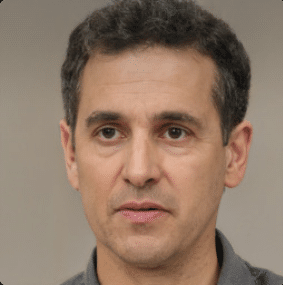
Joseph Dean is a dedicated author at Techy Nomy, specializing in creating easy-to-follow guides on how to cancel and activate various subscriptions. With a passion for simplifying the digital experience, Joseph delivers clear and concise content to help readers manage their services efficiently.