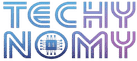I remember when I first signed up for Patreon to support a favorite artist, but after some time, I had to rethink my budget. If you’re in a similar spot and wondering how to cancel Patreon membership, you’re not alone. While it’s a fantastic platform for connecting with creators, sometimes life or priorities change.
Whether you’re cutting back on expenses or taking a break from supporting someone, understanding the subscription process and auto-renewal details is crucial. This guide will walk you through the steps, both on desktop and app, to cancel easily.
Why You Want to Cancel Your Patreon Membership
Many people appreciate Patreon as a way to support creators, but there are times when canceling your membership might make sense. For some, it’s about budgeting. Others may feel the content doesn’t match their current interests or simply wish to change their subscription services.
Whatever your reason, canceling can free up your resources while keeping the door open to support creators in the future.
How to Cancel Your Patreon Membership: Step-by-Step Guide
If you’re ready to end your Patreon membership, the platform has options for both desktop and app users. Here’s everything you need to know.
How to Cancel Patreon Membership on Desktop
Using a computer to access Patreon Desktop? Here’s how you can cancel your membership with ease:
- Sign in to Patreon.com and click on your profile.
- From the dropdown menu, select Manage Memberships.
- Find the creator whose membership you want to cancel, then click Edit next to it.
- Select Cancel Membership and confirm your choice to finalize the cancellation.
Your auto-renewal will be deactivated, and you’ll receive a confirmation that your billing cycle won’t renew.
How to Cancel Patreon Membership on the App
Canceling your membership on the Patreon App is straightforward:
- Open the app and log in to your account.
- Tap on your profile icon at the bottom right of the screen.
- In Manage Memberships, find the membership you want to cancel and tap Edit.
- Complete the prompts to confirm your cancellation.
Note: If you encounter issues with cancellation on the app, try switching to the desktop site. Sometimes, platform updates can cause app bugs, so ensure your app is updated before starting.
How to Cancel Auto-Renewal on Patreon
Auto-renewal is set by default to ensure that your Patreon membership continues seamlessly. If you prefer to stop future charges but still retain your account, here’s how to turn off auto-renewal:
- Visit Manage Memberships: As in the steps above, log in to Patreon, then navigate to Manage Memberships.
- Edit Payment Settings: Locate the creator’s membership you want to adjust and click Edit or Cancel Payment.
- Disable Auto-Renewal: Follow the prompts to turn off auto-renewal before the next billing cycle.
Disabling auto-renewal prevents any future charges without impacting your access to current content until the end of the cycle.
How to Permanently Delete Your Patreon Account
For a more permanent approach, deleting your Patreon account will end all memberships and remove your data. Account deletion is distinct from canceling a membership, as it requires extra steps and a final confirmation.
- Navigate to the Privacy Policy Center: Log in and visit the Privacy Policy Center on Patreon.
- Request Deletion: Follow the prompts to request account deletion. This action removes your payment method and all data associated with your account.
- Confirm by Email: Patreon will send a confirmation request to your email. Respond to finalize the deletion.
Caution: Deleting your account is irreversible. Once deleted, you lose access to your membership history and all supported content.
Managing Billing and Charges
Patreon charges users at the start of each billing cycle. If you cancel mid-cycle, you’ll retain content access until the end of the period. Let’s look at the Patreon refund policy and how to handle charges post-cancellation.
Stopping Charges
Patreon’s billing begins on the 1st of each month. Cancel before this date to avoid unwanted charges. Once you’ve canceled, check the Manage Memberships section to ensure your auto-renewal is inactive.
After canceling, no new charges will appear, but you’ll still access the creator’s content until the cycle concludes.
Patreon’s Refund Policy
Patreon has a strict no-refund policy, but refunds may be granted in special cases, such as billing errors or unauthorized charges.
To request a refund:
- Contact Patreon Support: Use the Help Center to reach the Support Team with details like billing issues, payment method, and reason for your refund.
- Response Time: Expect a response within a few business days. While refunds are rare, they may be granted in legitimate cases.
Tip: Given Patreon’s support focus, refunds are the exception, so carefully confirm your membership choice before the billing cycle.
Common Issues and Troubleshooting
If you experience issues canceling a Patreon membership, don’t worry. Here’s a quick troubleshooting guide for common problems.
Why Can’t I Cancel My Patreon Membership?
Sometimes, users report problems with canceling. These can occur for a few reasons:
- Technical Glitches: If you encounter bugs, switching devices or logging out and back in can resolve minor issues.
- Account Restrictions: Certain account limitations, such as flagged activity, may delay the cancellation process. Contact Patreon Support if you’re affected.
- Payment Method Problems: Outdated payment methods can interfere with cancellations, so check your account details if you run into issues.
Quick Fix: Clearing your browser cache or updating the app can often solve small technical hiccups with membership management.
Contacting Patreon Support for Help
If none of the above solutions work, you may need assistance from Patreon Support. They offer help for persistent issues, from technical errors to membership problems.
To contact support:
- Submit a Request: Visit the Help Center on Patreon’s site and complete the form.
- Include All Details: Be specific, including error messages, device info, and screenshots if possible.
Patreon’s support typically responds within a few days, but patience is key if the issue requires deeper investigation.
Conclusion
Canceling a Patreon membership can be quick if you know the steps. Whether you’re taking a break or ending support, understanding Patreon’s subscription services and auto-renewal policy is vital for a smooth cancellation.
Final Reminder: Double-check your billing cycle and payment method settings before canceling to avoid unexpected charges. For help, reach out to Patreon’s Support Team for assistance.
FAQs
Can You Cancel Patreon and Get a Refund?
Generally, Patreon does not issue refunds, but exceptions exist for specific cases such as billing errors or unauthorized charges. If you think you’re eligible, Patreon Support can review your request.
How Long Does It Take for Cancellation to Process?
Cancellation is immediate for future billing, though content access continues through the current billing cycle.
Can You Cancel Immediately After Joining?
Yes, you can cancel anytime. However, since Patreon operates on a strict no-refund policy, charges already applied are rarely refunded.
What Happens to Content Access After Cancellation?
Upon cancellation, you retain access to the creator’s content for the remainder of the billing cycle. Afterward, you lose access to any new content they post.
Will Patreon Notify Me About Upcoming Charges?
Patreon may send reminders for upcoming charges if auto-renewal is active. You can adjust notifications in account settings as needed.
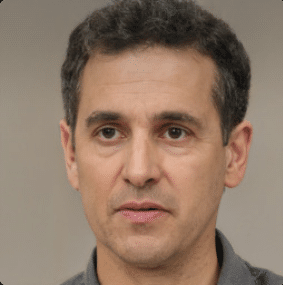
Joseph Dean is a dedicated author at Techy Nomy, specializing in creating easy-to-follow guides on how to cancel and activate various subscriptions. With a passion for simplifying the digital experience, Joseph delivers clear and concise content to help readers manage their services efficiently.