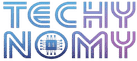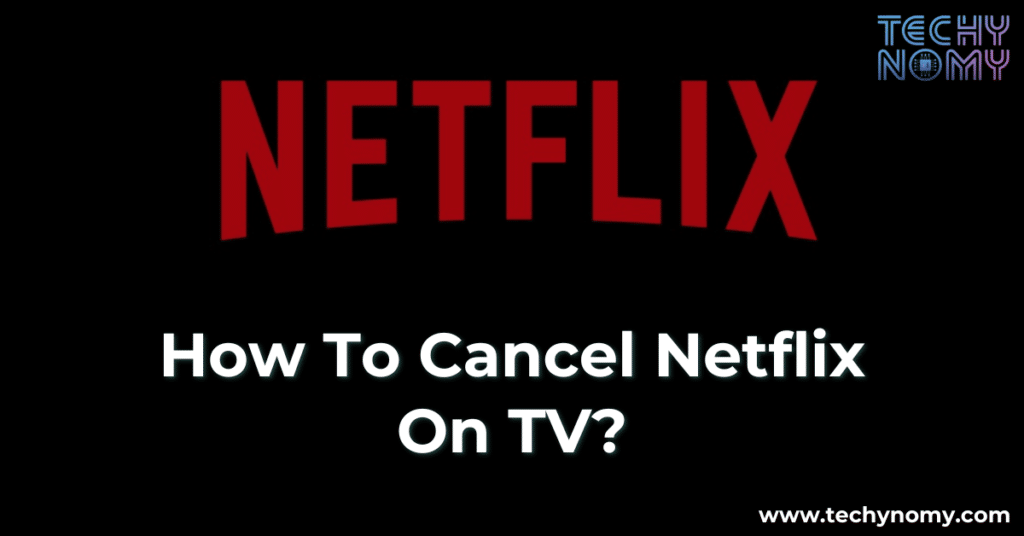Netflix has become a household name among OTT platforms, offering a vast library of movies, TV shows, and original content. However, there might come a time when you decide to cancel your subscription—whether for financial reasons, switching to another service, or simply because you’ve watched everything you wanted.
This comprehensive guide will walk you through how to cancel Netflix on TV using various devices, including Smart TVs, Roku, Amazon Fire TV, and Apple TV. We’ll also address common issues, provide troubleshooting tips, and suggest Netflix alternatives to consider.
Can You Cancel Netflix Directly on TV?

The ability to cancel Netflix directly on your TV depends largely on the type of device you’re using. While some streaming devices allow you to manage app subscriptions directly from the TV interface, many Smart TVs and Netflix apps don’t offer a built-in option to terminate your membership.
Instead, you’ll typically need to log into your Netflix account through a web browser or manage subscriptions via a third-party platform, like Roku or Amazon. It’s essential to understand that:
- Smart TV limitations: Netflix apps on Smart TVs are often designed for streaming, not account management.
- Third-party billing: If you subscribed to Netflix through a service like Amazon or Apple, you’ll need to cancel via their respective platforms.
- Account ownership matters: Only the account owner has the authority to cancel the subscription, so ensure you’re using the correct login credentials.
Understanding these nuances will help you navigate the cancellation process more effectively.
How to Cancel Netflix on TV
The process of canceling Netflix generally involves accessing your account settings through a browser or compatible device. Here’s a detailed breakdown:
Step 1: Access Netflix Account
Using a computer, smartphone, or tablet, visit the Netflix website and log into your account. Navigate to the Account section, where you’ll find all relevant subscription details.
Step 2: Navigate to Membership & Billing
In your account settings, locate the Membership & Billing section. This is where you can manage your payment information, billing cycle, and subscription status.
Step 3: Cancel Membership
Click on the Cancel Membership button. Netflix will provide details about the cancellation, including when your subscription will officially end. Confirm the cancellation.
Step 4: Confirmation Email
After successfully canceling your subscription, Netflix will send a confirmation email. Keep this email as proof of cancellation in case you encounter any billing disputes.
Cancel Netflix on Smart TV
Smart TVs have become a primary way to stream Netflix. However, most Smart TVs don’t provide an option to cancel the subscription directly from the Netflix app. Instead, the process often involves logging out of the app and completing the cancellation online.
For example, on a Samsung Smart TV, you can open the Netflix app, navigate to settings, and sign out of your account. While this stops Netflix from being accessible on that device, it doesn’t cancel your subscription entirely.
For LG Smart TVs, the process is similar: accessing account management, logging out, and then visiting the Netflix website to officially cancel the membership. Sony Smart TVs follow comparable steps. Always double-check by visiting Netflix online to ensure the cancellation is complete.
Note: Signing out on your TV does not stop billing. To avoid recurring charges, ensure you cancel through your account settings.
Cancel Netflix on Roku
Roku is one of the most popular streaming devices, making it convenient to manage your Netflix subscription directly through its interface. Here’s how:
First, press the Home button on your Roku remote to access the main menu. Navigate to the Netflix app and press the star (*) button on your remote. This opens an options menu where you’ll find the “Manage Subscription” feature.
Once you’ve selected “Manage Subscription,” Roku will display the details of your Netflix subscription, including the renewal date. From here, you can opt to cancel the subscription. After confirming the cancellation, Roku will send you an email verification.
Roku simplifies the process, making it one of the few platforms where you can handle subscription management without switching devices.
Cancel Netflix on Amazon Fire TV
Amazon Fire TV users must manage their Netflix subscription through their Amazon account. Begin by logging into the Amazon website on a computer or mobile device. Under your account menu, locate the Memberships & Subscriptions section.
Find Netflix in the list of active subscriptions and select it. You’ll see an option to cancel the subscription. Confirm your choice, and your subscription will end at the close of the current billing cycle.
Unlike Roku, Amazon Fire TV doesn’t allow direct cancellation through the device itself, but the process via Amazon’s website is straightforward and user-friendly.
Cancel Netflix on Apple TV
For those using Apple TV, canceling Netflix involves managing subscriptions through your Apple ID settings. Navigate to Settings on your Apple TV, then select Users & Accounts. Choose your Apple ID and access the Subscriptions menu.
From here, you’ll see all active subscriptions linked to your Apple account. Select Netflix, then choose the “Cancel Subscription” option. Follow the prompts to complete the cancellation process.
If you don’t see Netflix listed, check other Apple devices or log in to your Apple ID on a browser to verify. This is especially important if you’ve subscribed via iTunes or another Apple platform.
Troubleshooting Common Issues
Canceling Netflix doesn’t always go as smoothly as planned. Here are solutions to common problems:
Why Can’t I Cancel Netflix on My TV?
This is typically due to device limitations. Most Smart TVs and streaming devices prioritize streaming functionality over account management. Use a web browser or check for third-party billing platforms like Amazon or iTunes.
How Do I Stop Automatic Payments for Netflix?
Stopping payments requires canceling the subscription via your account settings. Once canceled, Netflix will no longer charge your account after the current billing cycle ends.
What If I Don’t Receive a Confirmation Email?
If Netflix doesn’t send a confirmation email, log back into your account to ensure the cancellation was processed. If the subscription is still active, repeat the cancellation steps.
Alternatives to Netflix on TV
After canceling Netflix, you might explore other OTT platforms. Here’s a comparison of popular alternatives:
| Platform | Monthly Cost | Key Features | Popular Shows |
|---|---|---|---|
| Hulu | $7.99+ | Live TV, original content | The Handmaid’s Tale, Only Murders in the Building |
| Disney+ | $7.99 | Family-friendly, Marvel, and Star Wars content | The Mandalorian, WandaVision |
| Amazon Prime Video | $8.99+ | Wide variety, original shows | The Marvelous Mrs. Maisel, Jack Ryan |
Tip: Most platforms offer free trials or discounted rates for new users, allowing you to test the waters before committing.
Conclusion
Canceling Netflix on TV can seem challenging, especially when device limitations come into play. However, by following the steps outlined in this guide, you can easily manage your subscription. Whether you’re using a Smart TV, Roku, Amazon Fire TV, or Apple TV, the process boils down to accessing your account settings and confirming the cancellation.
Before you leave Netflix, consider whether an alternative OTT platform like Hulu, Disney+, or Amazon Prime Video might better suit your streaming needs.
Remember, cancellation will take effect at the end of your current billing cycle, so you’ll have time to finish your favorite shows before saying goodbye.
Frequently Asked Questions
How Do I Delete My Netflix Account on TV?
You can log out of your Netflix account via the app settings on your TV. For full account deletion, contact Netflix customer support or use the “Delete Account” option available in account settings online.
Why Can’t I Cancel My Netflix Subscription?
This is often due to third-party billing. Check whether your subscription is tied to a platform like Amazon or Apple and cancel through their respective interfaces.
How Do I Stop Paying for Netflix?
To stop recurring payments, cancel your membership through the Netflix website. This ensures no further charges will occur after the current billing cycle ends.
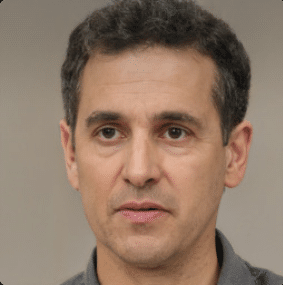
Joseph Dean is a dedicated author at Techy Nomy, specializing in creating easy-to-follow guides on how to cancel and activate various subscriptions. With a passion for simplifying the digital experience, Joseph delivers clear and concise content to help readers manage their services efficiently.