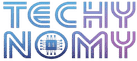I remember the hassle of canceling a subscription that I didn’t even use that much. When it came time to figure out how to cancel Lionsgate subscription, I found myself scrolling through endless account settings and customer service options, hoping to avoid another unexpected charge.
Whether you’ve signed up for Lionsgate+ directly or through a third-party platform like Amazon Prime Video Channels or Sky Marketplace, the cancellation process can feel like a maze. This guide walks you through every step, offering insights on the billing cycle, cancellation policies, and alternative streaming choices to ensure a seamless transition.
Before Canceling Lionsgate Subscription
Canceling a subscription often has consequences that users don’t realize until later. Here are a few things you should understand before ending your Lionsgate subscription to ensure you’re not missing out or facing any surprises.
Access Until the End of Billing Cycle
After canceling your Lionsgate+ subscription, you’ll still have access to the content until the end of your billing cycle. This applies to both monthly and annual subscriptions, allowing you to maximize any remaining paid time.
No Refunds for Unused Time
Lionsgate typically does not offer refunds for unused subscription time. If you cancel mid-cycle, the subscription will continue until the billing cycle expires, with no prorated refunds for the remaining period. For users with a longer-term membership, this means carefully considering when to cancel to avoid wasted payments.
Promotions and Discounts
If you’ve activated any promotions or discounts during signup, these will generally not carry over if you choose to reactivate your Lionsgate+ account later. Some discounts may even require a full billing cycle to remain effective, so be sure to check any terms in your account settings.
Downloaded Content
Upon cancellation, any downloaded content will no longer be accessible once the subscription period officially ends. This applies to any movies or shows stored for offline downloads, a popular feature with many streaming platforms like Netflix and Disney+.
Subscription Renewal and Auto-Renewal Settings
Ensure that you turn off auto-renewal in your account settings if you don’t want Lionsgate to bill you for another term. This is especially critical for those using third-party platforms, where the renewal settings might differ.
Linked and Third-Party Accounts
If you subscribed via a third party, such as Apple TV, Amazon Prime, or Google Play Store, you’ll need to cancel directly through that platform. Lionsgate doesn’t have control over subscriptions managed by these third parties, so be prepared to follow their specific instructions.
Reactivation Options
If you want to return to Lionsgate+ later, reactivation is usually simple but may depend on the subscription platform you used initially. However, previous promotional offers may not be available upon reactivation.
Impact on Bundled Services
If your Lionsgate+ subscription is part of a bundle package, such as those offered through Prime Video Channels or Sky Marketplace, canceling could impact other services within that bundle. Confirm the terms with your third-party service provider to avoid unexpected cancellations or charges for bundled services.
Can You Cancel Lionsgate Subscription Anytime?
Yes, you can cancel your Lionsgate subscription at any time, but keep in mind the no refunds for unused time policy. If you’re nearing the end of your billing cycle, it may be beneficial to wait until the last few days before canceling, especially if you’re on an annual plan.
How to Cancel Lionsgate Subscription Based on Platform
Lionsgate+ is available across numerous platforms, each with a unique cancellation process. Here’s a detailed look at how to cancel your Lionsgate+ subscription on different platforms.
Cancel Directly on Lionsgate+ Website
If you signed up on the Lionsgate+ website, here’s how to cancel:
- Navigate to Account Settings or Manage Subscriptions.
- Log into your account on the Lionsgate+ website.
- Locate the Cancel Subscription option.
- Follow the on-screen prompts to confirm your cancellation.
- You should receive a cancellation confirmation email shortly after completing the process.
Cancel via Mobile Apps (iOS and Android)
For users subscribed via the Apple App Store or Google Play Store, the steps differ slightly:
For iOS (Apple TV):
- Open Settings on your iPhone or iPad.
- Tap your name, then select Subscriptions.
- Find Lionsgate+ and tap Cancel Subscription.
For Android (Google Play Store):
- Open the Google Play Store app.
- Tap on Menu and select Subscriptions.
- Choose Lionsgate+ and select Cancel Subscription.
Cancel Through Amazon Prime Video Channels
If you added Lionsgate+ through Amazon Prime Video Channels, follow these steps:
- Log into Amazon Prime Video.
- Go to Account & Settings, then Channels.
- Locate Lionsgate+ and select Cancel Channel.
- Follow any prompts to confirm, and watch for a confirmation email.
Cancel on Roku Channel
If you’re using Roku to watch Lionsgate+, here’s how to cancel:
- Press the Home button on your Roku remote.
- Go to Streaming Channels, then My Channels.
- Highlight Lionsgate+, then press the Star button.
- Select Manage Subscription and choose Cancel Subscription.
Canceling on Other Third-Party Platforms (e.g., Hulu, Apple TV)
If you subscribed to Lionsgate+ as an add-on through Hulu or Apple TV, check the following steps:
For Hulu:
- Log into Hulu and go to Account Settings.
- Select Manage Add-ons.
- Locate Lionsgate+ and select Cancel.
For Apple TV+:
- Open Apple TV and go to Account Settings.
- Select Subscriptions, then choose Lionsgate+ and cancel.
Canceling via Sky Marketplace
If you signed up via Sky Marketplace (e.g., on a Sky Q box), the process will vary slightly. Here’s how:
- Open Sky Marketplace on your Sky Q box.
- Navigate to My Account, then Manage Subscriptions.
- Select Lionsgate+ and confirm cancel subscription.
Lionsgate Subscription Tiers and Plans
Lionsgate+ offers different plans depending on where you’re located and which platform you’re using. This section breaks down the main subscription types, including bundles and free trials, to help you understand what you’re subscribed to before deciding to cancel.
Lionsgate+ (formerly StarzPlay)
Lionsgate+ offers a wide range of exclusive movies and TV shows. It’s important to note that Lionsgate entertainment company owns the platform, and it’s distinct from Starz in the U.S. Depending on your country, Lionsgate+ may come with unique content, pricing, and billing cycles.
Bundle Packages
Many users subscribe to Lionsgate+ through bundles on Amazon Prime Video Channels, Roku, or Sky Marketplace. These bundles often include other streaming platforms and may offer discounts. Canceling may affect access to bundled content, so check your account settings carefully.
Free Trials
Like many OTT platforms, Lionsgate+ offers a free trial for new users. Ensure you cancel before the trial period ends if you don’t wish to continue, as auto-renewal will bill you for the following period automatically.
Platform-Specific Plans
Different platforms may offer platform-specific plans with unique features or pricing options. For example, Apple TV or Google Play Store might have specific monthly subscription or annual subscription options. These plans may have varying cancellation policies, so verify on the platform where you subscribed.
Regional Differences
Due to regional differences in content licensing, some shows or movies may not be available in every country. Additionally, subscription pricing and available plans may vary by region, so if you’re traveling or residing abroad, this may affect your Lionsgate+ experience.
Alternative Streaming Services to Lionsgate+
With Lionsgate+ canceled, there are plenty of other OTT platforms to choose from. Here’s a list of alternatives, with each offering unique content libraries, subscription options, and price points.
| Streaming Service | Main Features | Pricing (Monthly) |
|---|---|---|
| Netflix | Wide variety of original series, movies, 4K streaming | From $9.99 |
| Amazon Prime Video | Free with Prime, includes exclusive movies and series | $8.99 (or free with Prime) |
| Hulu | Live TV options, ad-supported and ad-free plans | From $7.99 |
| HBO Max | Premium movies, popular TV series, exclusive content | From $9.99 |
| Disney+ | Family-friendly, Marvel, Pixar, Star Wars content | From $7.99 |
| Apple TV+ | Original shows and movies, 4K streaming | $4.99 |
| Peacock | NBC series, sports, ad-supported plan available | Free (ad-supported) or $4.99 |
| Paramount+ | CBS shows, movies, live TV options | From $4.99 |
Each of these platforms provides a unique selection of content. If you were mainly watching Lionsgate+ for certain shows or genres, one of these alternatives could offer a similar experience.
Final Thoughts
Canceling your Lionsgate subscription may seem daunting, but with the right guidance, it’s a straightforward process. Be mindful of where you initially subscribed, as each platform has different steps for managing cancellations. Remember to check your billing cycle, promotion terms, and downloaded content before making the final decision. If you’re in search of other premium streaming services post-cancellation, the alternatives listed above provide an impressive array of content across various genres and preferences.
FAQs
Can I cancel my Lionsgate subscription at any time?
Yes, you can cancel at any time, but your access continues until the end of the billing cycle.
Will I get a refund if I cancel my Lionsgate subscription?
No, Lionsgate generally doesn’t provide refunds for unused time, so it’s best to cancel close to your renewal date.
Do I lose access to downloaded content after canceling Lionsgate?
Yes, downloaded content is typically tied to an active subscription, so you’ll lose access after cancellation.
Can I restart my Lionsgate subscription after canceling?
Yes, you can reactivate your Lionsgate subscription at any time by logging into your account and resubscribing.
What are some alternatives to Lionsgate+?
If you’re exploring other streaming options, popular alternatives include Netflix, Disney+, and HBO Max, each offering unique content and plans.
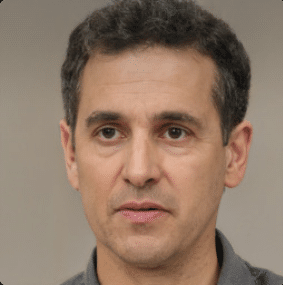
Joseph Dean is a dedicated author at Techy Nomy, specializing in creating easy-to-follow guides on how to cancel and activate various subscriptions. With a passion for simplifying the digital experience, Joseph delivers clear and concise content to help readers manage their services efficiently.