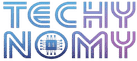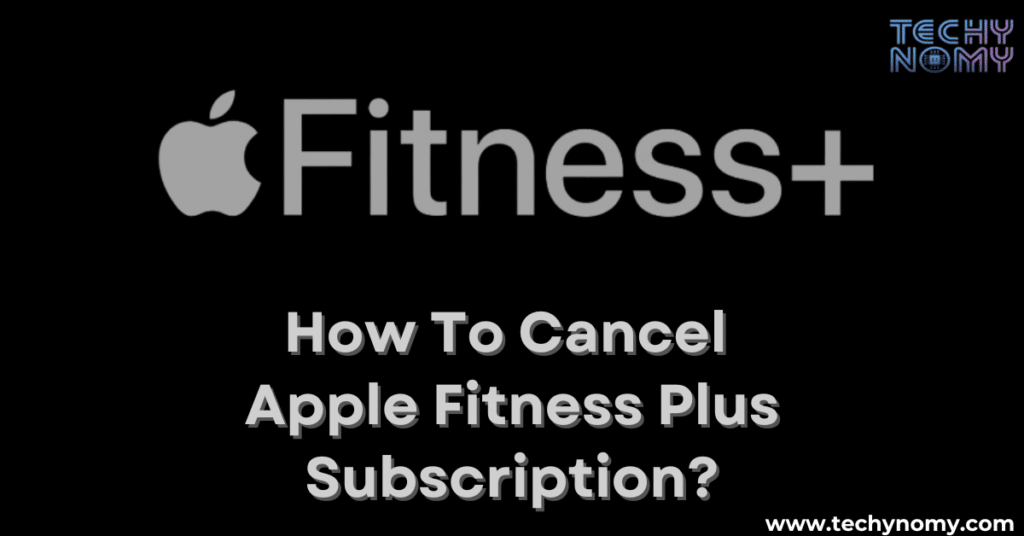If you’ve ever signed up for Apple Fitness+, you know how convenient it can be to have workouts available at your fingertips. But perhaps you’ve decided it’s time to cancel Apple Fitness Plus due to changing fitness needs or budgeting reasons.
This guide is here to help you cancel your Apple Fitness Plus subscription with ease, offering step-by-step instructions so you can make the switch smoothly, no matter what device you’re using.
Understanding Your Apple Fitness Plus Subscription
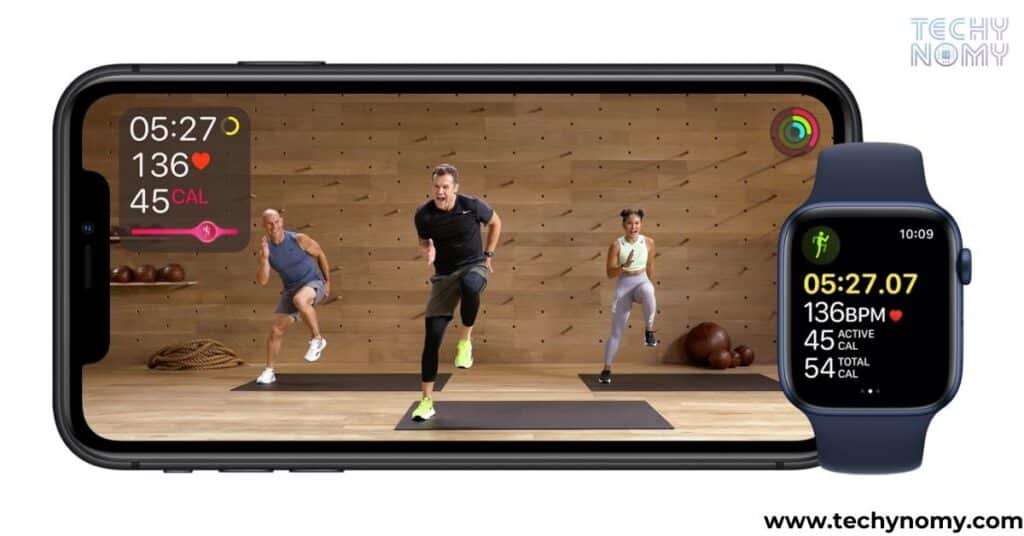
Before we dive into the cancellation process, let’s take a moment to understand what Apple Fitness+ offers and what you’ll be giving up.
Apple Fitness+ is a subscription-based fitness service that provides:
- Streaming workout videos
- Personalized metrics through Apple Watch integration
- A variety of workout types (HIIT, Yoga, Strength Training, etc.)
- Integration with other Apple devices like iPhone, iPad, and Apple TV
The service costs $9.99 monthly or $79.99 yearly, making it competitive with other fitness subscriptions like Genesis Health Club Membership, TruFit Membership, or Vasa Fitness Membership.
“Apple Fitness+ is designed to work seamlessly with the Apple Watch, providing a personalized and immersive fitness experience.” – Apple Inc.
When you cancel your subscription, you’ll lose access to:
- New workout videos
- Personalized metrics and recommendations
- The ability to participate in challenges
- Integration with your Apple Watch for workout tracking
It’s important to note that canceling is different from pausing. While canceling ends your subscription entirely, pausing (if available) would temporarily suspend your service without losing your account data.
Before You Cancel: Things to Consider
Before you hit that cancel button, take a moment to consider these factors:
- Unused subscription time: If you’ve prepaid for a year, canceling mid-cycle means you’ll still have access until the end of your billing period. Make the most of it!
- Family Sharing implications: If you’re part of a Family Sharing group, canceling might affect other members’ access.
- Alternative fitness apps: Have you explored other options that might better suit your needs?
| Consideration | Impact |
|---|---|
| Unused Time | Access until billing cycle ends |
| Family Sharing | May affect other users |
| Alternatives | Research before canceling |
Step-by-Step Cancellation Guide
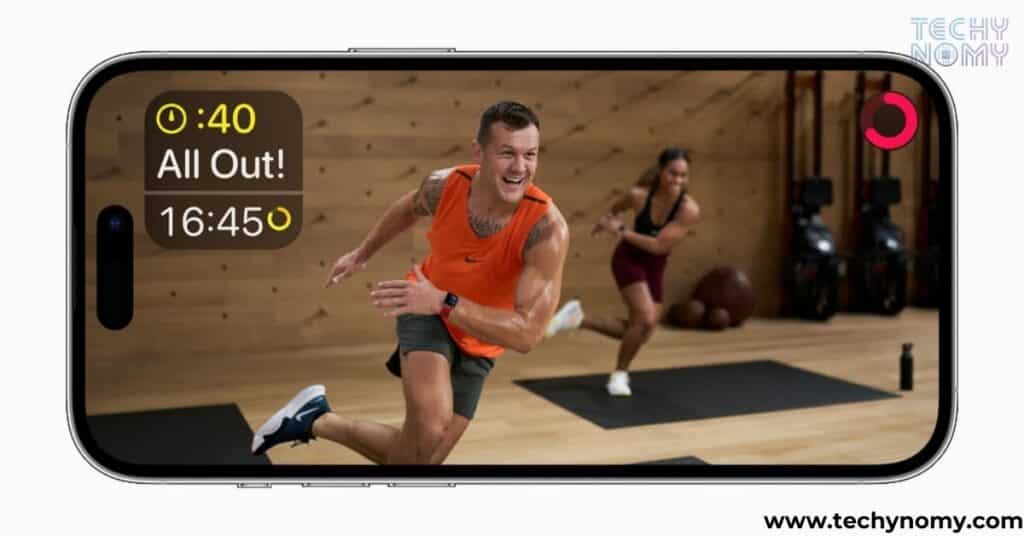
Now, let’s get into the nitty-gritty of canceling your Apple Fitness Plus subscription. The process varies slightly depending on which device you’re using.
On iPhone or iPad
- Open the Settings app
- Tap on your Apple ID at the top
- Select “Subscriptions”
- Find “Apple Fitness+” in the list
- Tap “Cancel Subscription” or “Cancel Free Trial”
- Confirm your choice
Alternatively, you can cancel through the App Store:
- Open the App Store
- Tap on your profile picture
- Select “Subscriptions”
- Find “Apple Fitness+” and follow steps 5-6 above
On Mac
If you’re using a Mac, you have two options:
Through System Preferences:
- Click on the Apple menu
- Select “System Preferences”
- Click on “Apple ID”
- Choose “Media & Purchases”
- Click “Manage” next to Subscriptions
- Find “Apple Fitness+” and click “Edit”
- Select “Cancel Subscription” and confirm
Through App Store:
- Open the App Store
- Click on your name or profile picture
- Select “View Information”
- Scroll to “Subscriptions” and click “Manage”
- Find “Apple Fitness+” and follow steps 6-7 above
On Apple Watch
- Press the Digital Crown to go to the Home screen
- Open the App Store
- Scroll down and tap “Account”
- Tap “Subscriptions”
- Tap “Apple Fitness+”
- Tap “Cancel Subscription” and confirm
On Apple TV
- Go to Settings
- Select “Users & Accounts”
- Choose your account
- Select “Subscriptions”
- Choose “Apple Fitness+”
- Select “Cancel Subscription” and confirm
Through the Apple Fitness Plus Website
- Go to fitness.apple.com
- Sign in with your Apple ID
- Click on your account icon
- Select “Settings”
- Scroll to “Subscriptions” and click “Manage”
- Find “Apple Fitness+” and click “Cancel Subscription”
Troubleshooting Common Cancellation Issues
Sometimes, things don’t go as smoothly as we’d like. Here are some common issues and how to resolve them:
- Subscription won’t cancel: Ensure you’re signed in with the correct Apple ID that’s associated with the subscription.
- Unexpected charges after cancellation: Check your cancellation date. You might still be charged if you cancel close to your renewal date.
- Can’t find cancellation option: This could mean you’ve already canceled or the subscription is linked to a different Apple ID.
If you encounter persistent issues, it’s best to contact Apple Support directly.
After Cancellation
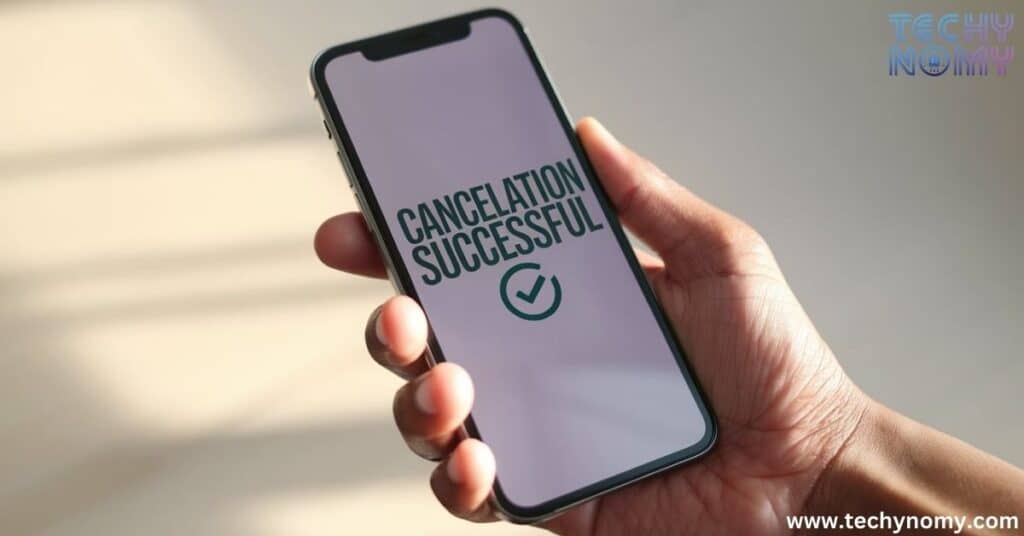
Once you’ve successfully canceled your Apple Fitness Plus subscription, here’s what you can expect:
- Access to previously downloaded content: You’ll lose access to all Fitness+ content once your subscription ends.
- Refund possibilities: Apple generally doesn’t offer refunds for partial subscription periods. However, you can contact them for special circumstances.
- Reactivating your subscription: If you change your mind, you can always resubscribe through the same methods used for cancellation.
“Your access to Apple Fitness+ will continue until the end of your current billing cycle, even after cancellation.” – Apple Support
Contacting Apple Support
If you’re still having trouble or have questions, don’t hesitate to reach out to Apple Support. Here’s how:
- Visit the Apple Contact Page
- Choose “Subscriptions & Purchases”
- Select your preferred contact method (phone, chat, or email)
When contacting support, have the following information ready:
- Your Apple ID
- The device you’re using
- Details of the issue you’re experiencing
Alternatives to Cancellation
Before you finalize your decision to cancel, consider these alternatives:
- Pausing your subscription: Some subscriptions offer a pause feature, allowing you to temporarily suspend service.
- Switching to a different plan: If cost is an issue, check if there are other plan options that might better suit your needs.
- Taking advantage of Family Sharing: If someone in your family has a subscription, you might be able to share it instead of maintaining your own.
Making the Most of Your Remaining Subscription Time
If you’ve decided to cancel but still have time left on your subscription, here’s how to make the most of it:
- Download workouts for offline use: This can be especially useful if you’re canceling due to limited internet access.
- Complete any ongoing challenges: Finish strong and hit those goals!
- Export your fitness data: While you can’t take Fitness+ content with you, you can export your workout history and achievements.
Conclusion
Canceling your Apple Fitness Plus subscription doesn’t have to be a workout in itself. By following this guide, you can navigate the process smoothly across any Apple device. Remember, fitness is a journey, and it’s okay if your path diverges from Apple Fitness+ at some point.
Whether you’re taking a break or exploring new fitness horizons, make sure to stay active and prioritize your health. And who knows? You might find yourself back with Apple Fitness+ in the future, ready to tackle new challenges and achieve new goals.
Frequently Asked Questions
To wrap up, let’s address some common questions about Apple Fitness Plus:
How much does Apple Fitness Plus cost?
It’s $9.99 monthly or $79.99 yearly.
Is there a free trial for Apple Fitness Plus?
Yes, new users get a 3-month free trial.
Can you pause your Apple Fitness Plus subscription?
Currently, Apple doesn’t offer a pause feature for Fitness+. You can only cancel or resubscribe.
What happens to my workout history if I cancel?
Your workout history is saved in the Health app and will remain there even after cancellation.
“The journey of a thousand miles begins with a single step.” – Lao Tzu
This quote applies not just to fitness, but to managing your digital life as well. Take that step, make informed decisions, and keep striving for your best self, with or without Apple Fitness+.
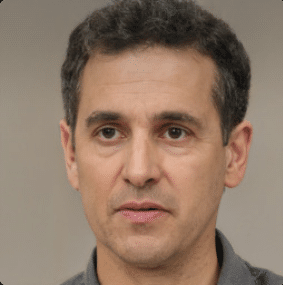
Joseph Dean is a dedicated author at Techy Nomy, specializing in creating easy-to-follow guides on how to cancel and activate various subscriptions. With a passion for simplifying the digital experience, Joseph delivers clear and concise content to help readers manage their services efficiently.