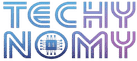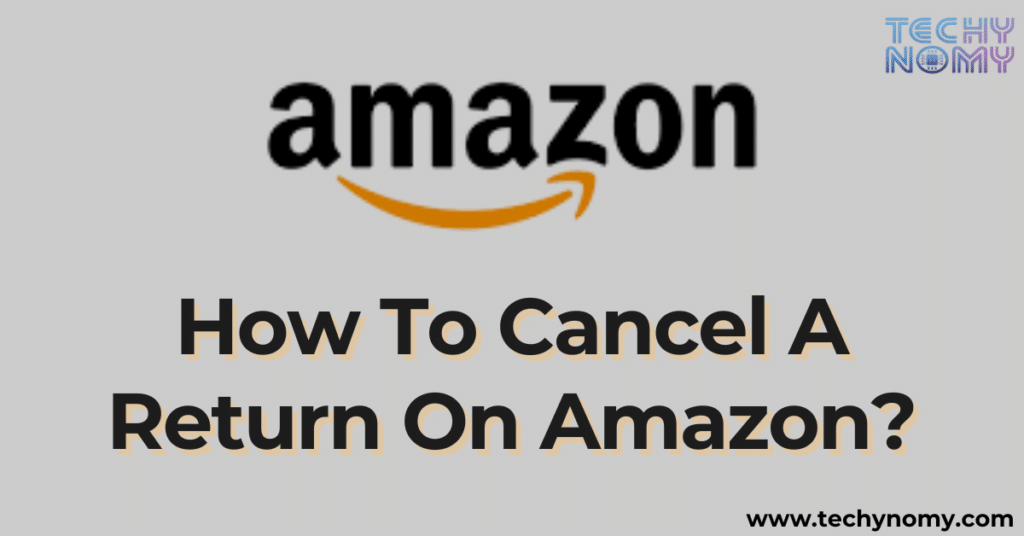Last month, I accidentally clicked “Return” on an Amazon order while browsing my purchase history. Panic set in as I realized I still needed the item. If you’ve found yourself in a similar situation, you’re probably wondering how to cancel a return on Amazon. The good news? Amazon’s system allows you to stop the process if you act quickly.
In this guide, I’ll walk you through the steps to cancel a return on Amazon, explain what happens next, and offer tips for managing refunds and returns effortlessly.
Why Canceling an Amazon Return Might Be Necessary
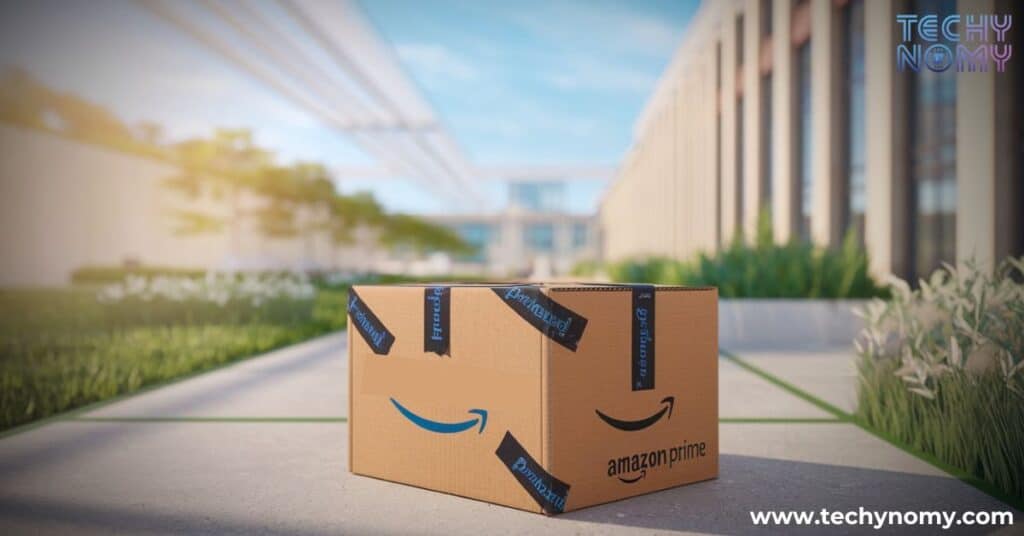
Amazon’s convenient return policy often makes it easy to initiate returns. But there are plenty of reasons why you might change your mind. Maybe you found a better use for the item, resolved an issue that led to the return, or decided the return process wasn’t worth the effort. Sometimes, it’s as simple as realizing you clicked the wrong button in the Amazon app or on the website.
Canceling a return ensures you avoid unnecessary refunds, lost items, or confusion about the return status. However, this option is time-sensitive, so understanding how Amazon’s system works is key.
How to Cancel a Return on Amazon
Canceling a return on Amazon isn’t difficult, but it does require careful attention to timing and details. Here’s a straightforward process to help you navigate the system.
Logging in to Your Amazon Account
To begin, you’ll need access to your Amazon account. Open the Amazon app or the official Amazon website, and sign in using your credentials. Make sure you’re logged into the correct account, as many families share accounts or devices.
Accessing “Your Orders”
Once you’re logged in, locate the “Your Orders” section. This is the hub for all your past and current purchases. You’ll find it either in the dropdown menu on the website or under the menu tab in the app.
Within this section, you’ll see a list of everything you’ve ordered, with the most recent items at the top. Take your time to identify the specific order tied to the return request you want to cancel.
Finding the Return Request
When you spot the item in question, check its status. If you’ve already initiated a return, there will typically be a button labeled “Cancel Return”. Clicking on this will stop the process, but only if it’s within the return cancellation window.
If the “Cancel Return” button is missing, it could mean the return has already progressed too far. In such cases, you’ll need to contact Amazon customer service for assistance.
What Happens After Canceling a Return?
Once you successfully cancel a return, Amazon updates the system accordingly. Here’s a breakdown of the changes you can expect:
- Order Status: After cancellation, the order will no longer show as “Returned” in your order list. Instead, it will revert to its original “Delivered” status.
- Refund Process: If a refund was automatically initiated alongside the return request, canceling the return will stop this process. No funds will be deducted from or credited to your account.
- Return Label: If you’ve already generated a return label, it will become void after cancellation. You won’t need to use it, and Amazon will not expect the item back.
This ensures that canceling a return has minimal impact on your account, provided it’s done in time.
What If the “Cancel Return” Button Is Missing?
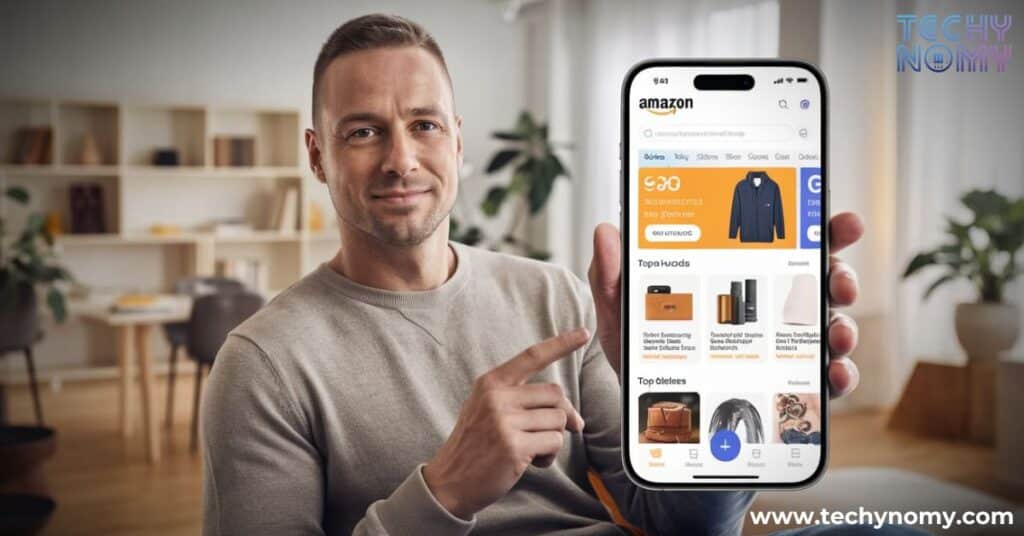
Sometimes, despite your best efforts, the “Cancel Return” button might not appear. This usually happens if the return process has already progressed beyond a certain point. For example, if you’ve already dropped off the item or if the return label has been scanned at a courier center, the system will treat it as a completed return.
In such cases, the best course of action is to contact Amazon customer service. Their representatives can check the return’s progress and advise you on the next steps.
Note: Acting quickly is crucial. Amazon’s system operates in real-time, and once certain actions are completed, they can’t be reversed.
Managing Related Scenarios
When dealing with returns or cancellations, different situations might arise. Here’s how to handle them effectively.
Canceling an Amazon Order Before Shipment
Sometimes, you might decide you no longer want an item even before it arrives. Canceling an order before shipment is possible, but only if it hasn’t yet entered the shipping phase.
To cancel an order:
- Go to Your Orders and locate the item in question.
- If the status is still “Not Yet Shipped,” click “Cancel Items.”
- For items sold by third-party sellers, check the seller’s cancellation policy, as they may have different rules.
If the item has already shipped, you’ll need to wait for it to arrive and then initiate a return.
Returning an Item You Don’t Need
When canceling a return isn’t an option, or you decide to follow through with it, returning the item is simple. Use the “Return or Replace Items” option under Your Orders to initiate the process. Amazon will guide you through generating a return label and selecting a return method (such as a drop-off or pick-up).
Refund Policies After Canceling a Return
Amazon’s refund request policies ensure that refunds are handled efficiently, but they vary depending on the stage of your return. If a return is canceled before a refund is issued, the process stops entirely. However, if a refund has already been initiated, it may be too late to reverse it.
| Scenario | Outcome |
|---|---|
| Return Canceled Before Refund | No refund will be processed. |
| Refund Issued Before Cancellation | Funds may still appear in your account, requiring further action to return them if necessary. |
| Item Shipped Back After Canceling | Amazon processes the return as completed. |
Pro Tips for Managing Amazon Returns and Refunds

- Act Quickly: The faster you cancel a return, the higher the chances of stopping the process before it progresses.
- Double-Check Return Decisions: Before initiating a return, ensure it’s necessary to avoid confusion later.
- Use Amazon’s Customer Support: If you’re unsure about the status of a return, reaching out to Amazon customer service can save you time and effort.
Conclusion
Canceling a return on Amazon is a straightforward process if done promptly. By accessing Manage Returns through Your Orders, you can stop unnecessary returns and refunds with ease. Just remember to act quickly and double-check your decisions before initiating any return request.
Understanding Amazon’s return policy and refund timelines ensures a smooth shopping experience, whether you decide to keep or return your purchases.
Frequently Asked Questions
Will I Get a Refund If I Cancel a Return?
If you cancel a return before the refund process starts, no refund will be issued. However, if a refund has already been initiated, the funds may still appear in your account.
How Long Do I Have to Cancel a Return?
Amazon allows you to cancel returns as long as the item hasn’t been shipped back or the return label hasn’t been scanned. Typically, this window lasts for a few hours to a day after initiating the return.
How Can I Contact Amazon Customer Service?
Amazon offers multiple ways to reach their support team, including phone, chat, and email. To access these options, go to the Help section on the Amazon app or website and select Contact Us.
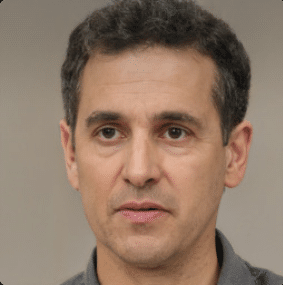
Joseph Dean is a dedicated author at Techy Nomy, specializing in creating easy-to-follow guides on how to cancel and activate various subscriptions. With a passion for simplifying the digital experience, Joseph delivers clear and concise content to help readers manage their services efficiently.