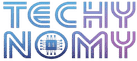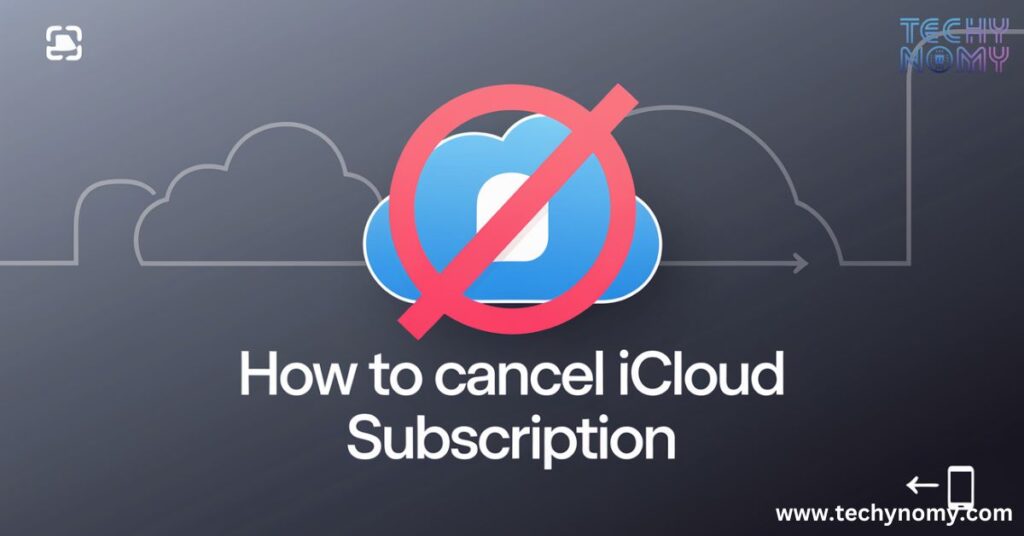In today’s digital age, cloud storage has become an integral part of our lives. Apple’s iCloud service offers a seamless way to store and sync data across devices. However, there may come a time when you need to cancel your iCloud subscription. Whether you’re looking to switch to a different service or simply want to cut costs,
This comprehensive guide will walk you through everything you need to know about canceling your iCloud subscription.
Understanding iCloud Subscriptions
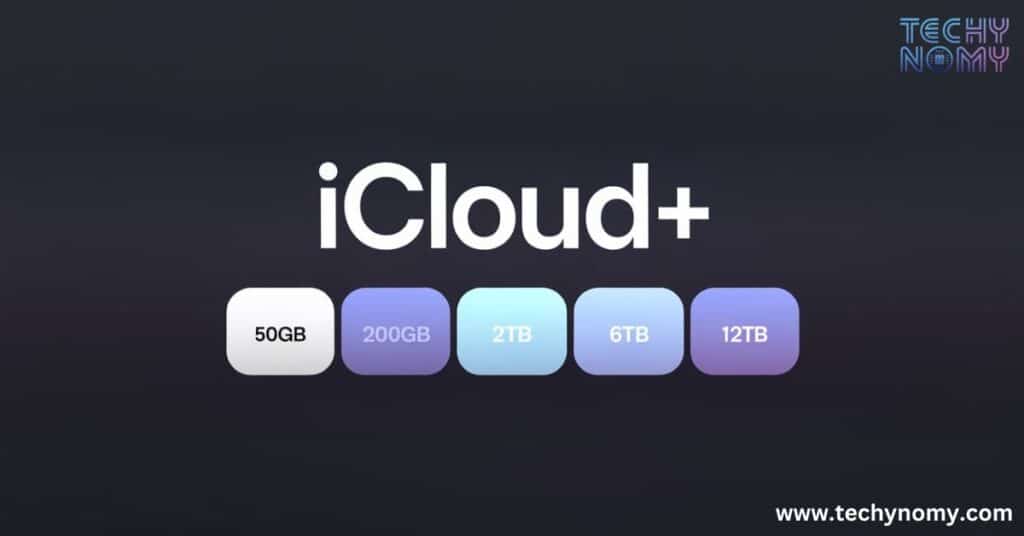
Before we dive into the cancellation process, let’s take a moment to understand what an iCloud subscription entails. iCloud is Apple’s cloud storage and computing service that allows users to store data such as photos, videos, documents, and backups online.
Free vs. Paid Plans
Apple offers a free iCloud plan with 5GB of storage, but many users opt for paid plans to increase their storage capacity. Here’s a breakdown of the current iCloud plans:
| Plan | Storage | Price (Monthly) |
|---|---|---|
| Free | 5GB | $0 |
| iCloud+ | 50GB | $0.99 |
| iCloud+ | 200GB | $2.99 |
| iCloud+ | 2TB | $9.99 |
iCloud+ Features
Paid iCloud plans, known as iCloud+, offer additional features beyond just storage:
- Private Relay: Enhances privacy while browsing the web
- Hide My Email: Creates unique, random email addresses for online accounts
- Custom Email Domain: Allows you to use a personal domain with iCloud Mail
- HomeKit Secure Video: Supports more security cameras without counting against storage
Pre-Cancellation Considerations
Before you cancel your iCloud subscription, it’s crucial to understand the implications:
- Data Storage Limits: You’ll revert to the free 5GB plan, which may not be enough for your needs.
- Affected iCloud Services: Services like iCloud Photos, iCloud Drive, and iCloud Backup may stop functioning if you exceed the free storage limit.
- Shared Services: If you’re part of Family Sharing, canceling may affect other family members’ access to shared storage.
- Privacy Features: You’ll lose access to iCloud+ features like Private Relay and Hide My Email.
- Re-enrollment: There’s no waiting period to re-enroll, but you may lose data if you don’t act quickly.
- Data Backup: It’s crucial to back up your data before canceling.
“Always back up your data before making any significant changes to your iCloud account. It’s better to be safe than sorry.” – Apple Support Representative
Step-by-Step Cancellation Guide
Now that you understand the implications, let’s go through the process of canceling your iCloud subscription on various devices.
On iPhone or iPad
- Open the Settings app
- Tap your name at the top
- Select “iCloud”
- Tap “Manage Storage” or “iCloud Storage”
- Choose “Change Storage Plan”
- Tap “Downgrade Options”
- Select “Free 5 GB Plan”
- Confirm your choice
On Mac
- Click the Apple menu > System Preferences
- Click your Apple ID
- Select “iCloud” in the sidebar
- Click “Manage…”
- Click “Change Storage Plan”
- Select “Downgrade Options”
- Choose “Free 5 GB Plan”
- Confirm your selection
For Windows (via iCloud for Windows)
- Open iCloud for Windows
- Click “Storage”
- Click “Change Storage Plan”
- Select “Downgrade Options”
- Choose “Free 5 GB Plan”
- Confirm your choice
Via Web Browser (iCloud.com)
- Go to iCloud.com and sign in
- Click your name > Account Settings
- Under “iCloud Storage,” click “Manage”
- Click “Change Storage Plan”
- Select “Downgrade Options”
- Choose “Free 5 GB Plan”
- Confirm your selection
Through Apple TV
- Go to Settings > Users and Accounts > [Your Name]
- Select “iCloud”
- Choose “Manage Storage”
- Click “Change Storage Plan”
- Select “Downgrade Options”
- Choose “Free 5 GB Plan”
- Confirm your choice
Using iTunes on Older Devices
- Open iTunes and sign in with your Apple ID
- Go to Account > View My Account
- Scroll to “Settings” and click “Manage” next to iCloud
- Click “Change Storage Plan”
- Select “Free 5 GB Plan”
- Confirm your selection
Downgrading Your iCloud Plan
Sometimes, you may not need to cancel your iCloud subscription entirely but simply want to reduce your storage. Here’s how to downgrade:
- Follow the same steps as canceling
- Instead of selecting “Free 5 GB Plan,” choose a lower-tier paid plan
- Confirm your selection
Pro Tip: Downgrading can be a good option if you want to retain some iCloud+ features while reducing costs.
Post-Cancellation Effects
After canceling your iCloud subscription, here’s what you can expect:
- Data Access: You’ll have 30 days to download your data exceeding the free 5GB limit
- Service Discontinuation: Premium features will stop immediately
- Reactivation: You can reactivate your subscription at any time without losing data (within the 30-day window)
Alternatives to iCloud
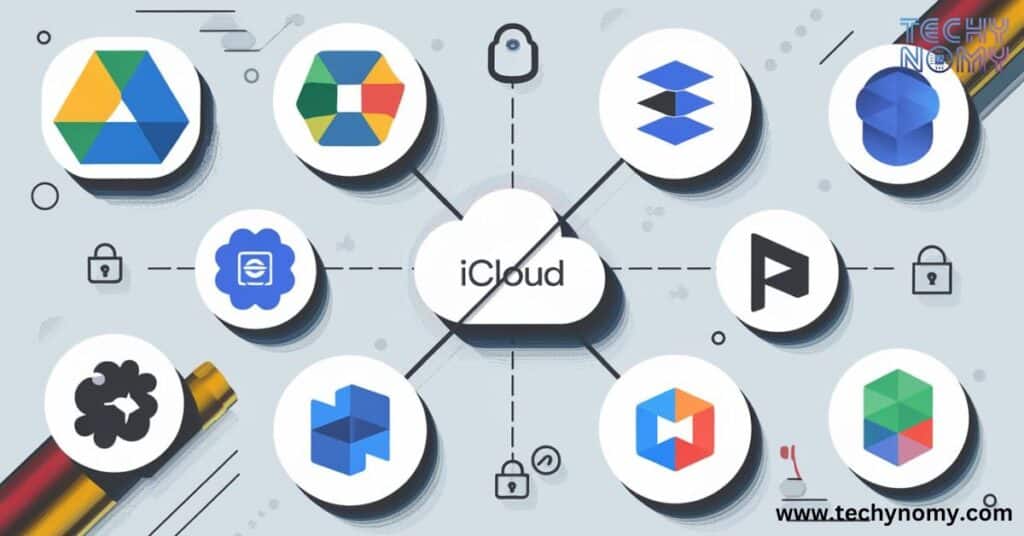
If you’re canceling your iCloud subscription but still need cloud storage, consider these alternatives:
- Google Drive
- Free 15GB storage
- Seamless integration with Google services
- Cross-platform support
- Dropbox
- 2GB free storage (can be increased through referrals)
- Excellent file-sharing capabilities
- Strong collaboration features
- Microsoft OneDrive
- 5GB free storage
- Integration with Office 365
- Windows 10 built-in support
- Amazon Photos
- Unlimited photo storage for Prime members
- 5GB video storage
- Auto-upload feature
Maximizing Free iCloud Storage
If you decide to stick with the free 5GB iCloud plan, here are some tips to maximize your storage:
- Manage Photos: Use iCloud Photos selectively or opt for alternative photo storage solutions
- Optimize Device Storage: Enable “Optimize iPhone Storage” to store full-resolution photos in iCloud and smaller versions on your device
- Clean Up iCloud Drive: Regularly delete unnecessary files and documents
- Manage Backups: Delete old device backups and only back up essential data
- Use Third-Party Apps: Consider using apps like Google Photos for photo storage to free up iCloud space
Troubleshooting Common Issues
When canceling your iCloud subscription, you might encounter some issues. Here’s how to address them:
- Cancellation Errors
- Ensure you’re signed in with the correct Apple ID
- Check your internet connection
- Try canceling from a different device
- Billing Discrepancies
- Review your subscription end date
- Check for any pending charges
- Contact Apple Support for unresolved issues
- Data Recovery Post-Cancellation
- Act quickly within the 30-day window
- Use iCloud.com to download data
- Consider temporarily resubscribing to regain access
Future-Proofing Your Digital Life
As you manage your cloud storage needs, consider these long-term strategies:
- Regular Data Backups: Don’t rely solely on cloud storage. Maintain local backups as well.
- Diversify Storage Solutions: Use a combination of cloud services to avoid putting all your eggs in one basket.
- Stay Informed: Keep up with changes in cloud storage policies and new service offerings.
Conclusion
Canceling your iCloud subscription is a straightforward process, but it requires careful consideration of the implications. By following this guide, you can make an informed decision about your cloud storage needs and take the necessary steps to either cancel, downgrade, or optimize your iCloud usage.
Remember, the key to a smooth transition is preparation. Back up your data, understand the consequences, and explore alternatives before making your final decision. Whether you choose to stick with iCloud or move to a different service, ensuring the safety and accessibility of your digital life should be your top priority.
FAQs
What happens to my data after canceling my iCloud subscription?
You’ll have 30 days to download any data exceeding the free 5GB limit. After that, data exceeding the limit may be deleted.
Can I still use iCloud features with a free account?
Yes, you can use basic iCloud features, but with limited 5GB storage and without iCloud+ premium features.
How long do I have to download my data after canceling?
You have 30 days to download your data exceeding the free 5GB storage limit.
Will canceling affect my Apple ID or other Apple services?
No, canceling your iCloud subscription won’t affect your Apple ID or other services like the App Store or Apple Music.
Can I get a refund for unused subscription time?
Apple typically prorates refunds for the unused portion of your subscription. Contact Apple Support for specific cases.
By following this comprehensive guide, you’ll be well-equipped to manage your iCloud subscription effectively, whether you choose to cancel, downgrade, or optimize your usage. Remember, your digital life is important, so always make informed decisions about your cloud storage needs.
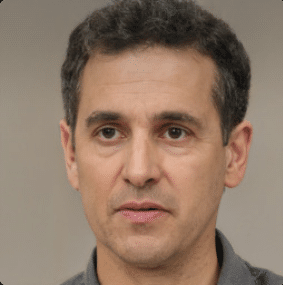
Joseph Dean is a dedicated author at Techy Nomy, specializing in creating easy-to-follow guides on how to cancel and activate various subscriptions. With a passion for simplifying the digital experience, Joseph delivers clear and concise content to help readers manage their services efficiently.