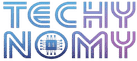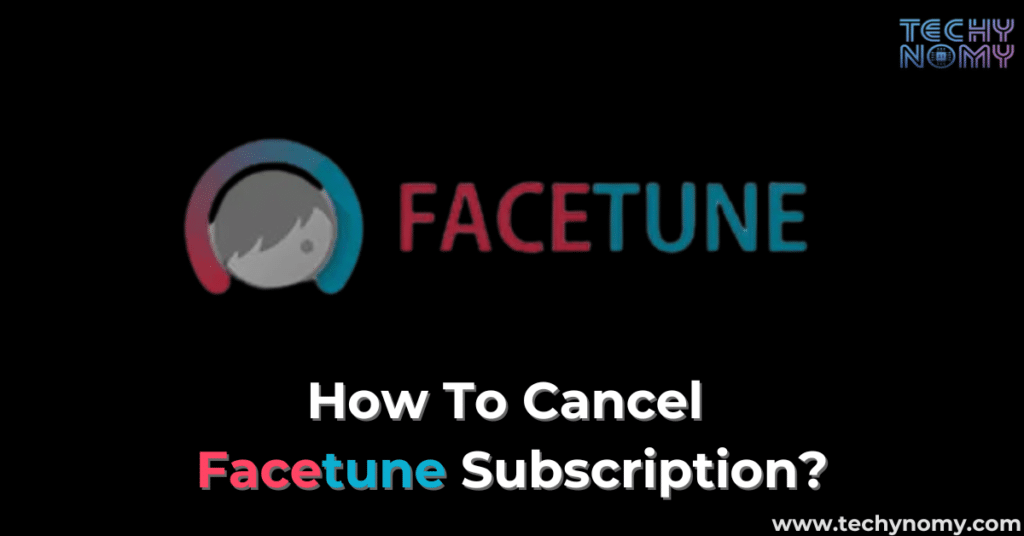In today’s selfie-obsessed world, photo editing apps like Facetune have become a go-to for many. But what happens when you decide it’s time to part ways and cancel Facetune subscription? Whether you’re looking to cut costs or just trying out something new, this comprehensive guide will walk you through every step of canceling your Facetune subscription. We’ll cover everything from understanding your subscription type to exploring alternatives, ensuring you’re well-equipped to make the best decision for your photo editing needs.
Understanding Facetune Subscriptions
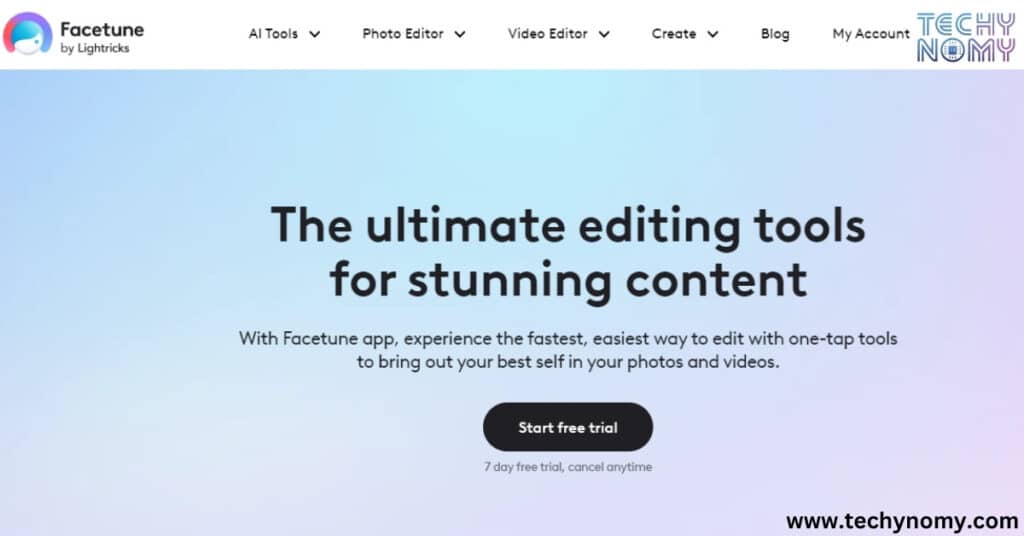
Before we dive into the nitty-gritty of cancellation, let’s break down what Facetune offers and why you might have subscribed in the first place.
Types of Facetune Subscriptions
Facetune, developed by Lightricks, offers various subscription models:
- Monthly subscription
- Annual subscription
- One-time purchase (for older versions)
Each type comes with its own set of premium features, including advanced teeth-whitening, skin smoothing, and reshaping options.
Pricing Structures and Billing Cycles
“Understanding your billing cycle is crucial when planning to cancel your subscription.”
Here’s a quick breakdown of typical pricing:
| Subscription Type | Price Range | Billing Cycle |
|---|---|---|
| Monthly | $3.99-$5.99 | Every month |
| Annual | $19.99-$29.99 | Once a year |
| One-time purchase | $3.99-$5.99 | Single payment |
Note: Prices may vary based on region and promotions.
Differences Between Facetune and Facetune2
It’s important to note that Facetune and Facetune2 are separate apps with different subscription models. Make sure you know which one you’re subscribed to before proceeding with cancellation.
Pre-Cancellation Considerations
Before you hit that cancel button, there are a few things you should check:
- Current subscription status: Is your subscription active or already expired?
- Billing platform: Did you subscribe through Google Play Store, Apple Store, or directly through Facetune?
- Edited photos and projects: Make sure to back up any work you want to keep.
How to Cancel Facetune Subscription on Android
For Android users, canceling through the Google Play Store is typically the easiest method.
Step-by-Step Guide for Google Play Store Cancellation
- Open the Google Play Store app
- Tap on your profile icon
- Select “Payments and Subscriptions“
- Tap on “Subscriptions”
- Find and select your Facetune subscription
- Tap “Cancel Subscription“
- Follow the prompts to confirm cancellation
Alternative Method Through Facetune App Settings
Some versions of Facetune allow cancellation directly through the app:
- Open Facetune
- Go to Settings
- Look for “Subscription” or “Manage Subscription”
- Follow the prompts to cancel
Troubleshooting Common Issues
- If you can’t find your subscription, double-check that you’re signed in with the correct Google account.
- Sometimes, clearing the Play Store cache can resolve visibility issues.
Canceling Facetune Subscription on iPhone
For iOS devices, the process is similar but goes through the Apple Store.
Detailed Walkthrough for App Store Cancellation
- Open the Settings app on your iPhone
- Tap on your Apple ID at the top
- Select “Subscriptions”
- Find and tap on your Facetune subscription
- Tap “Cancel Subscription“
- Confirm your choice
Using the Facetune App to Manage Subscription
Some versions of Facetune for iOS also offer in-app subscription management:
- Open Facetune
- Go to the Settings or Profile section
- Look for “Manage Subscription”
- Follow the prompts to cancel
What to Do If Cancellation Options Aren’t Visible
If you can’t see the cancellation option:
- Ensure you’re signed in with the correct Apple ID
- Check if you have any restrictions enabled in your device settings
- Contact Apple Support if the issue persists
Canceling Direct Subscriptions from Facetune Website
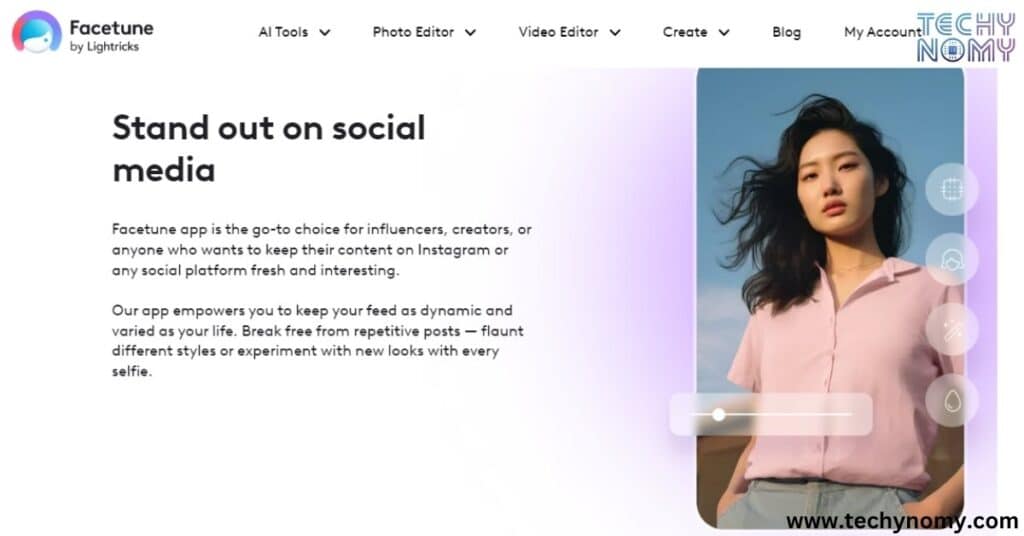
For those who subscribed directly through Facetune’s website, the process is a bit different.
Navigating the Facetune Account Dashboard
- Go to Facetune’s official website
- Log into your account
- Navigate to the subscription management section
Locating and Using the Cancellation Option
Look for options like “Manage Subscription” or “Cancel Subscription” within your account settings.
Confirming Cancellation and Next Steps
After canceling:
- You should receive an email/notification confirmation
- Make note of the date your subscription will officially end
Post-Cancellation Actions
After you’ve canceled, there are a few more steps to ensure everything’s in order.
Verifying Successful Cancellation
- Check your email for a cancellation confirmation
- Review your subscription management page to confirm the status change
Checking for Final Charges
It’s not uncommon to see one last charge after cancellation, especially if you were near the end of a billing cycle.
Alternatives to Facetune for Photo Editing
Consider exploring other photo editing apps like:
- VSCO
- Snapseed
- Adobe Lightroom Mobile
Facetune’s Free Trial
Facetune often offers a free trial to new users.
How to Start a Free Trial
- Download the Facetune app
- Look for trial offer prompts
- Enter payment details (you won’t be charged during the trial)
Length and Limitations of the Trial Period
- Typically lasts 7 days
- Offers full access to premium features
Ensuring You Don’t Get Charged After the Trial
- Set a reminder to cancel before the trial ends
- Keep an eye on email reminders from Facetune
Refund Policies and Procedures
Understanding the refund policy is crucial if you’re unsatisfied with your subscription.
Facetune’s Official Stance on Refunds
Facetune typically directs refund requests to the platform where you made the purchase (Google Play or App Store).
How to Request a Refund from Google Play or App Store
For Google Play:
- Go to play.google.com/store/account
- Select “Order History”
- Find the Facetune purchase
- Select “Request a refund” and follow the prompts
For App Store:
- Go to reportaproblem.apple.com
- Sign in with your Apple ID
- Find the Facetune purchase
- Select “Request a refund” and choose a reason
Tips for Increasing Your Chances of Getting a Refund
- Act quickly – most platforms have a limited window for refunds
- Clearly explain why you’re unsatisfied
- Be polite and concise in your request
Resubscribing to Facetune
Changed your mind? Here’s what you need to know about reactivating your subscription.
How to Reactivate Your Subscription
- On Android: Go back to the Facetune page in the Play Store and resubscribe
- On iOS: Visit the Facetune page in the App Store and resubscribe
Potential Deals or Discounts for Returning Subscribers
Keep an eye out for:
- Seasonal promotions
- Email offers for past subscribers
What Happens to Your Old Data and Edits
In most cases, your previous edits and projects will still be available if you resubscribe.
Comparing Facetune to Other Photo Editing Apps

Before you make your final decision, it’s worth comparing Facetune to other options.
Free Alternatives to Facetune
- Snapseed
- VSCO (with limited features)
- Adobe Photoshop Express
Paid Alternatives and Their Features
| App | Key Features | Price Range |
|---|---|---|
| Afterlight | Advanced filters, textures | $2.99/month |
| TouchRetouch | Object removal, line removal | $1.99 one-time |
| Enlight | Artistic effects, intelligent photo correction | $3.99/month |
Pros and Cons of Sticking with Facetune vs. Switching
Pros of Facetune:
- User-friendly interface
- Specialized in portrait editing
Cons of Facetune:
- Subscription model can be costly over time
- Limited non-portrait editing features
Consider your specific needs and budget when making your decision.
Conclusion
Canceling your Facetune subscription doesn’t have to be a headache. By following this guide, you can navigate the process smoothly, whether you’re using an Android device, an iPhone, or subscribing directly through Facetune.
Managing app subscriptions is an important part of digital literacy in today’s app-driven world. By staying informed and proactive, you can ensure you’re only paying for the services you truly need and use.
FAQs
Can I cancel my Facetune subscription at any time?
Yes, you can cancel your Facetune subscription at any time. However, you’ll typically continue to have access to premium features until the end of your current billing cycle.
Will I lose access to Facetune immediately after canceling?
No, you’ll usually maintain access to premium features until the end of your current billing period.
How do I know if I’m eligible for a refund?
Refund eligibility typically depends on how recently you subscribed and the platform’s policies. Check with Google Play or the App Store for specific guidelines.
Can I transfer my Facetune subscription between devices?
If you’re using the same account (Google or Apple ID) on both devices, your subscription should transfer automatically.
What happens to my edited photos after cancellation?
Your edited photos will remain on your device. However, you may lose access to some premium editing features for future edits.
By keeping these points in mind and following the steps outlined in this guide, you’ll be well-equipped to manage your Facetune subscription effectively. Whether you’re canceling, considering alternatives, or just want to understand your options better, this comprehensive overview should serve as your go-to resource for all things related to Facetune subscription management.
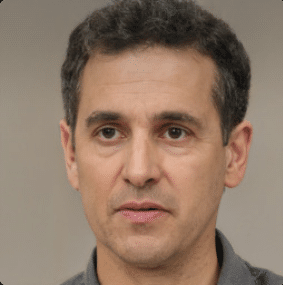
Joseph Dean is a dedicated author at Techy Nomy, specializing in creating easy-to-follow guides on how to cancel and activate various subscriptions. With a passion for simplifying the digital experience, Joseph delivers clear and concise content to help readers manage their services efficiently.